DATA LAYERS TO SUPPORT DECISION MAKING
DisasterAWARE provides access to thousands of data layers to support decision making. It offers the largest, most reliable inventory of authoritative data in a single system—including information about current and historical hazards, population and demographics, infrastructure, risk and vulnerability, and much more.
PDC has enhanced the underlying mapping technology to further improve layer display and responsiveness—resulting in better accessibility and optimal performance. Improvements include smoother map transitions when zooming and enhanced visibility of place names. For select layers, such as population density, the system now resamples data on the fly to automatically adjust resolution based on your zoom level.
Explore data layers
 |
Click the Layers icon in the left toolbar to view a list of available data layers. Layers are grouped by category into folders. Expand each folder to view the layers associated with a category. |
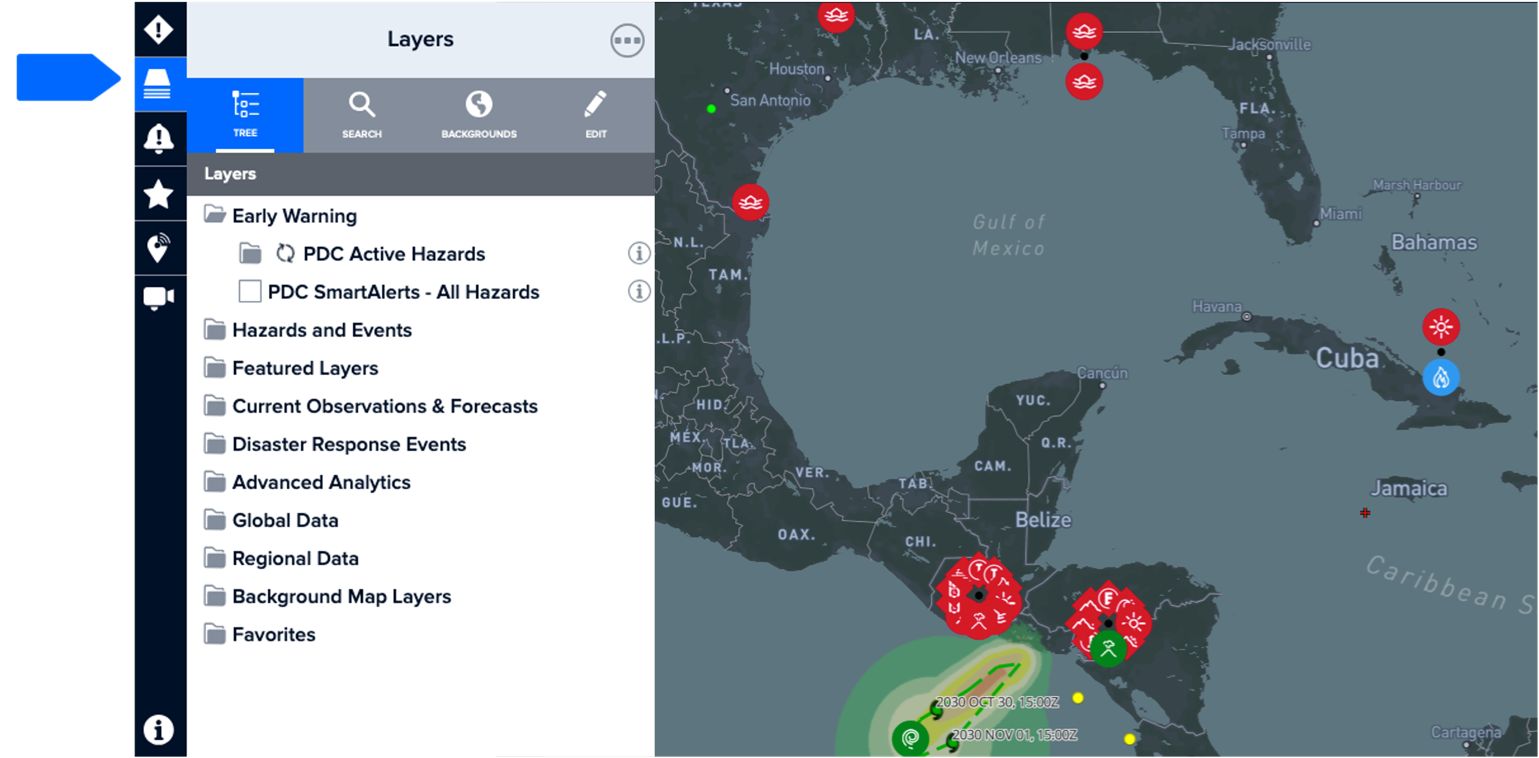
With the layers panel open, you can also use the Search tab to locate layers by keyword (e.g. Philippines schools). Check the box to the left to view the data on the map.
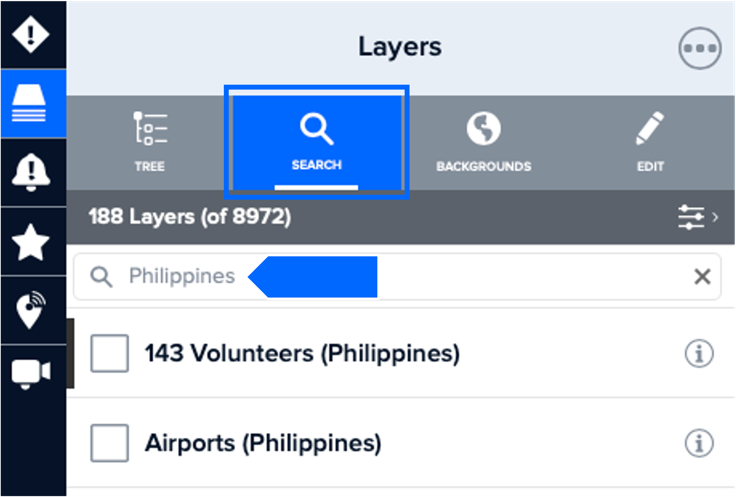
How to quickly identify which map layers are turned on
To quickly see which map layers are turned on, click the Layers icon on the left toolbar and select the Search tab from the layers panel. All active layers appear at the top and are depicted by a check mark on the left.
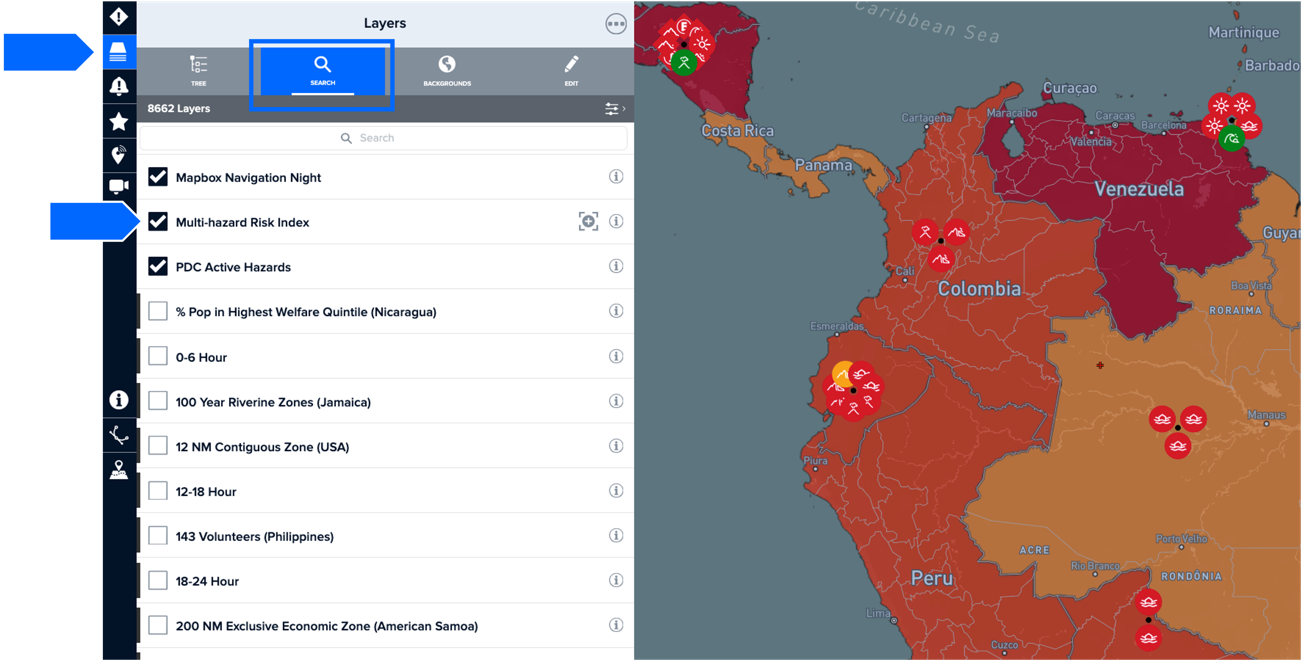
How to turn layers on and off
Uncheck the box to the left of a layer to turn it off or check an empty box to turn a layer on.
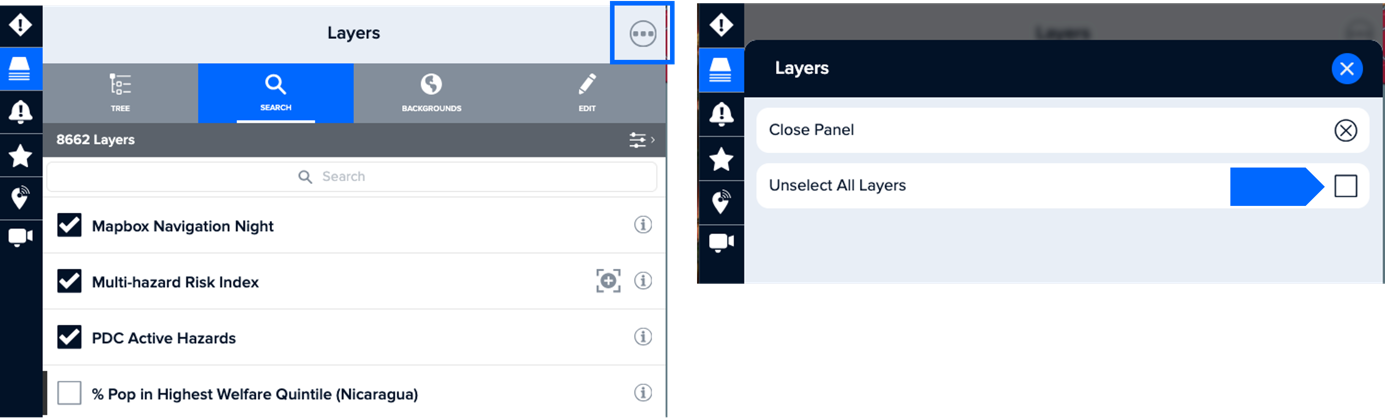
 |
Data layers provide essential information to support your assessments and decision making. However, too many layers can be overwhelming. To quickly turn all layers off at once, click the three dots at the top of the layers panel (as shown above), and choose Unselect All Layers. |