Troubleshooting
Access additional known and recently resolved issues here: http://pdc.org/releasenotes
Bookmarks
Copy and paste of bookmark URLs not working when I click “Share.”
Some browsers support the automatic copying of hazard links and bookmark URLs to your clipboard, while some will require you to manually copy the link from the dialog box.
Cameras
Why can’t I see the video feed from a camera that is listed on the map?
Individual live cameras can experience down time or may become permanently unavailable from the host/provider. The cameras are also color coded for quick reference: green indicates cameras enabled by you for viewing, blue indicates online cameras and red indicates offline.
Drawing
I am unable to add drawings to the map. The drawing tool isn’t working.
If you are unable to add drawings on the map or are experiencing problems with the drawing tools, you may be zoomed in to the map too closely. Zoom out a bit and then try again.
Layers
Why isn’t the layer I’ve selected showing up on the map?
 Some layers require the map to be zoomed to a minimum extent or to a specific location in order to display the information.
Some layers require the map to be zoomed to a minimum extent or to a specific location in order to display the information.
Click the zoom icon to the right of the layer if you are having trouble viewing the layer you’ve selected. The map will zoom and re-center the map to bring the information into view.
Why doesn’t DisasterAWARE remember the layers I had on during my previous session?
Layers from previous sessions don’t stay visible once you log out, unless they are included in your default Bookmark. To quickly access recent layers you’ve visited, you can open the Layers panel and scroll down to the Recent folder.
I cannot remember where to find a specific layer.
The quickest way to find a specific layer is go to the Layers panel and enter a keyword into the Search tab. The layer you are looking for might have been hidden during a previous session. To unhide layers, click the Layers icon on the left toolbar and then the Edit tab.
 |
Unhide folders and layers you want to see by clicking the open Eye icon next to the layer. |
|---|
Map Navigation
Why do I see a camera icon in place of my base background map?
If your base map is displaying a camera icon, this indicates that you have zoomed in beyond the viewable scale threshold of the base map image. To correct this, zoom out until the base map image becomes visible, or try selecting a different base map image.
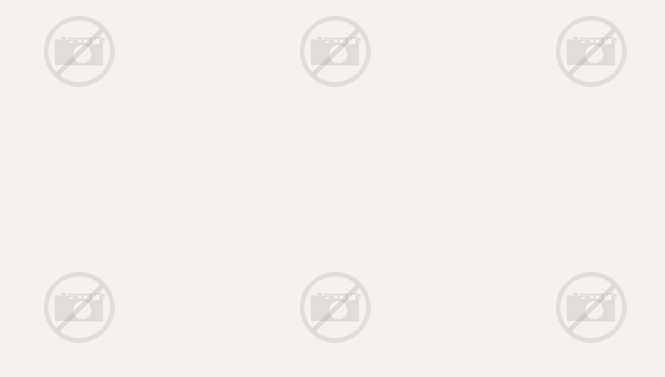
Products
Why am I unable to open products associated with a hazard?
Products cannot be opened when an ad or pop-up blocker is running on your browser. Turn off or pause the ad blocker to access products.
Tips for better performance
If you experience an issue with the application freezing and/or not performing as expected, please conduct the following steps:
-
Refresh your browser.
-
If the problem persists, clear your browser’s cache, then close and reopen your browser and begin a new DisasterAWARE session.
-
If the issue remains, please email a detailed description of the issue to disaster@pdc.org.
Freezing of the application can occur due to:
-
Outdated browsers
-
A poor or slow internet connection