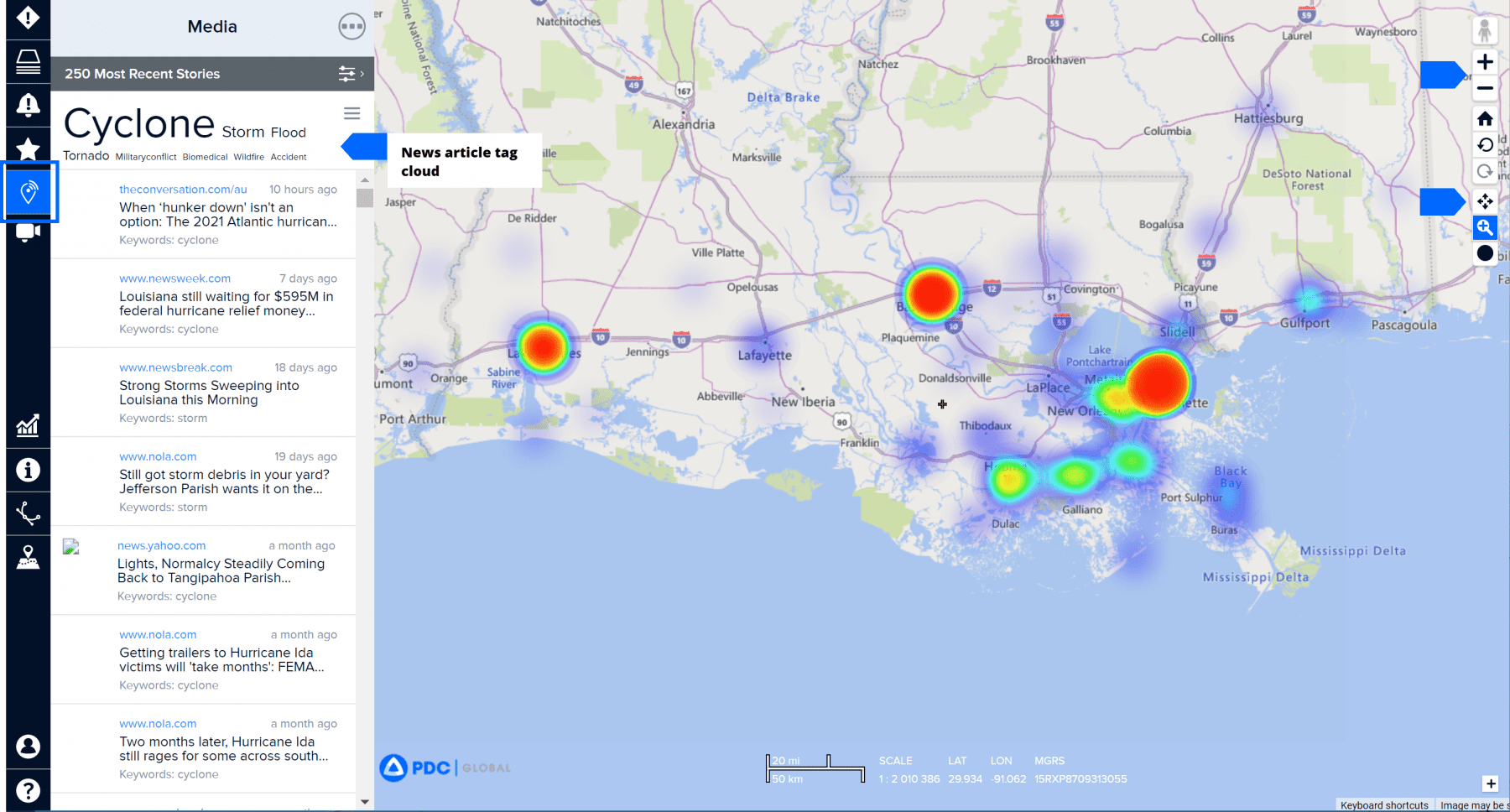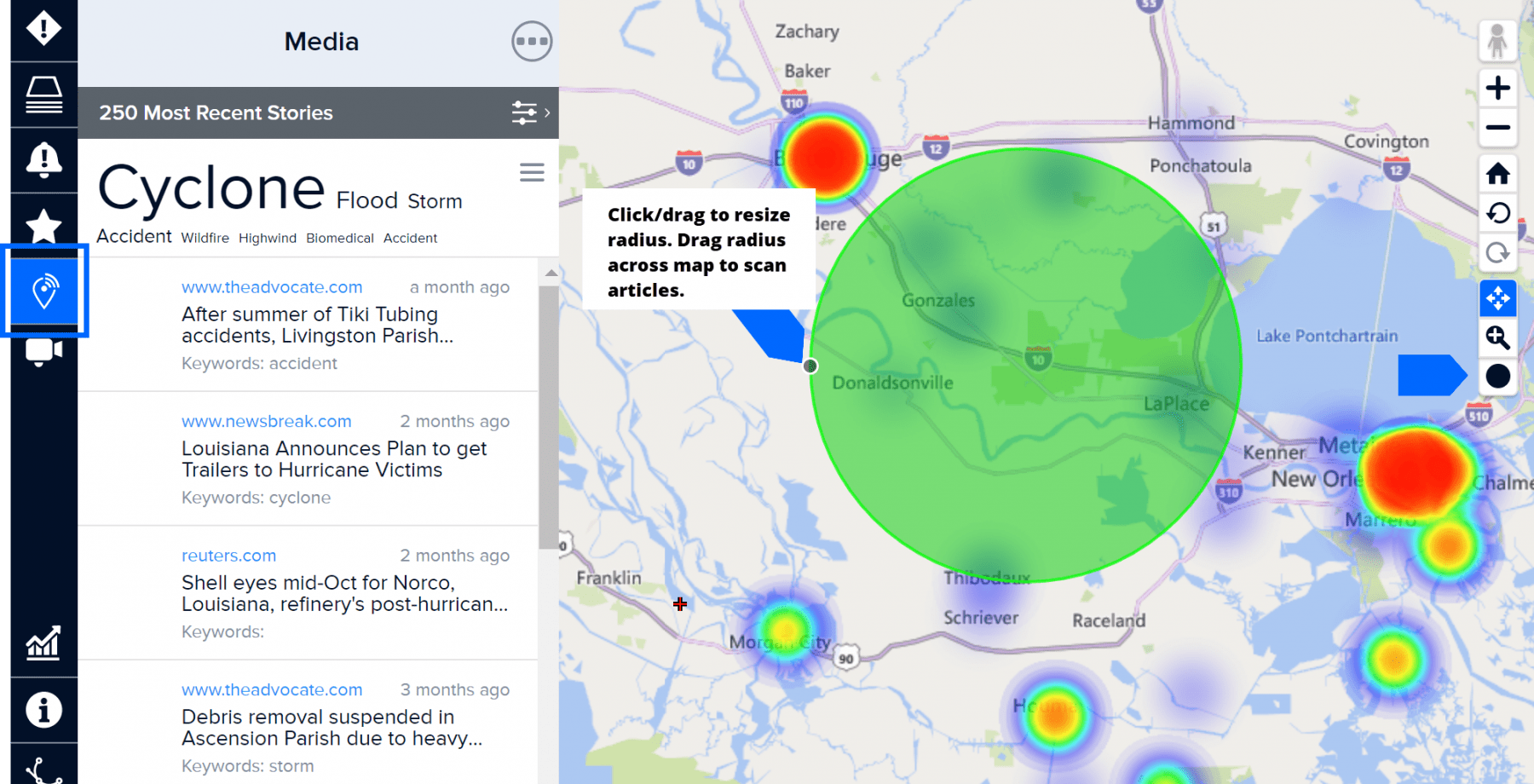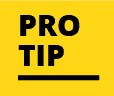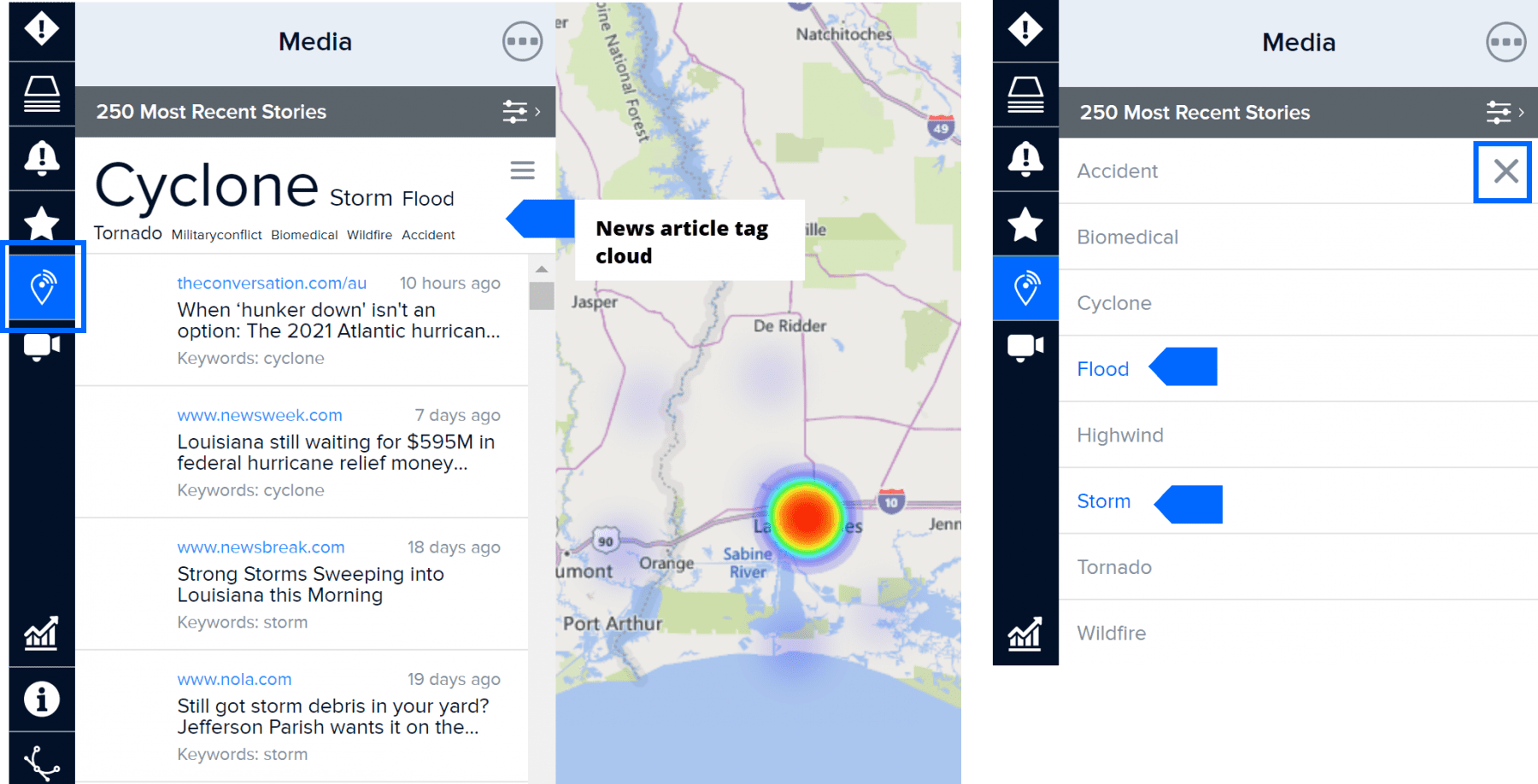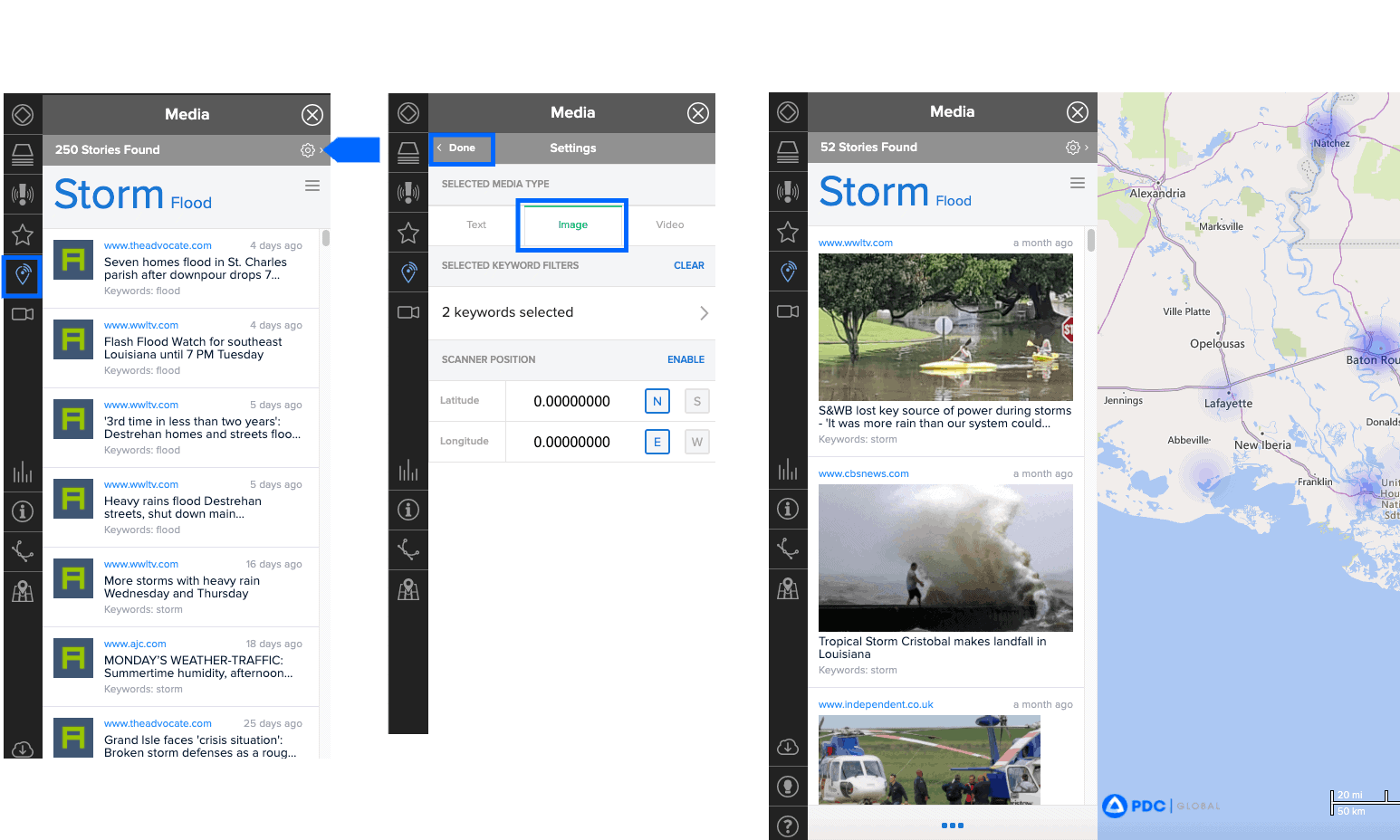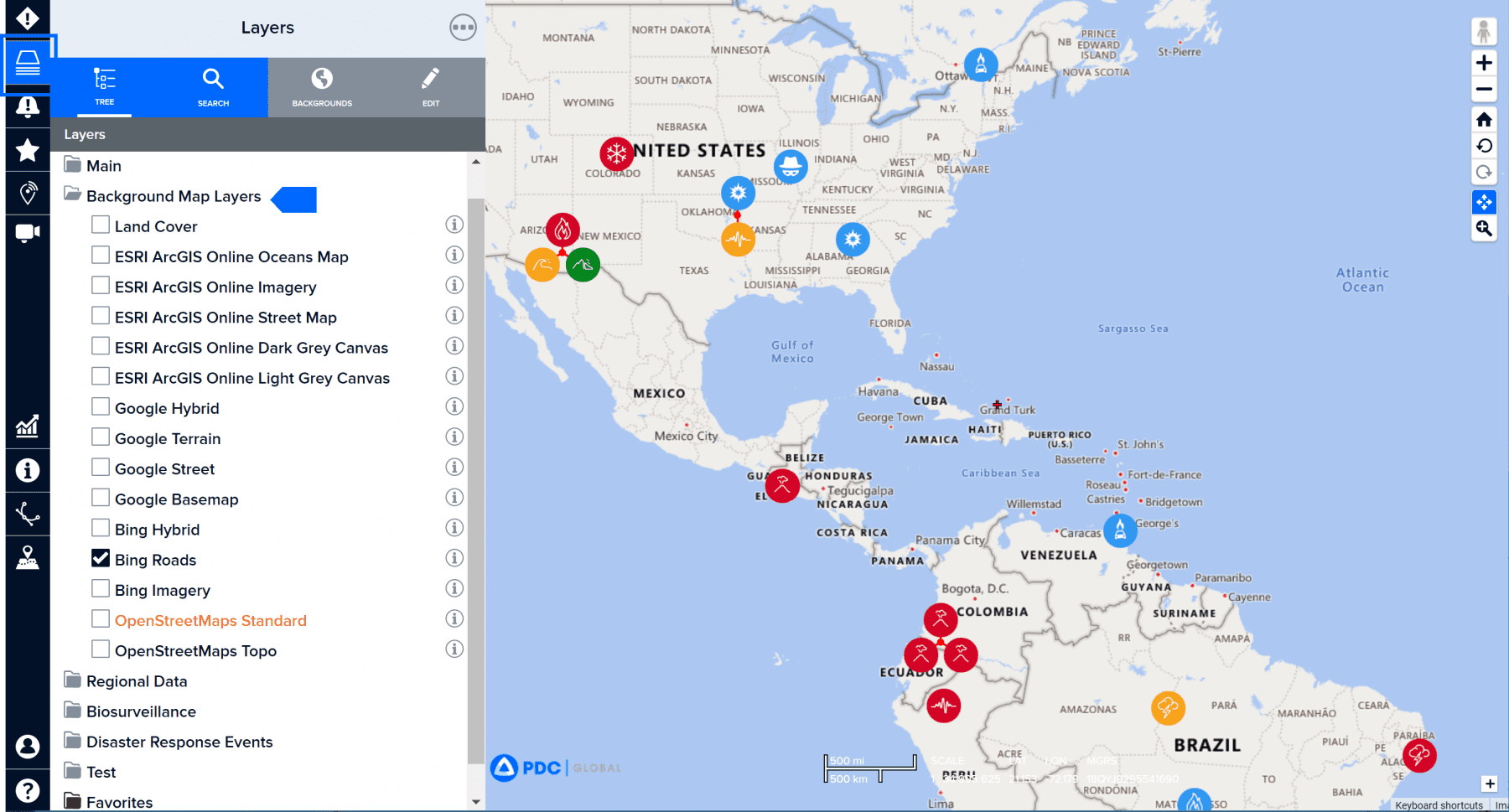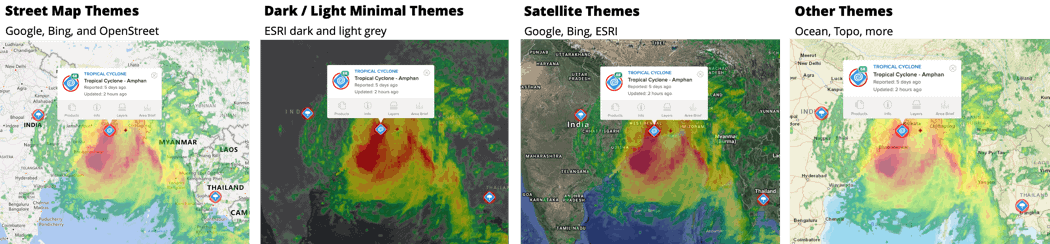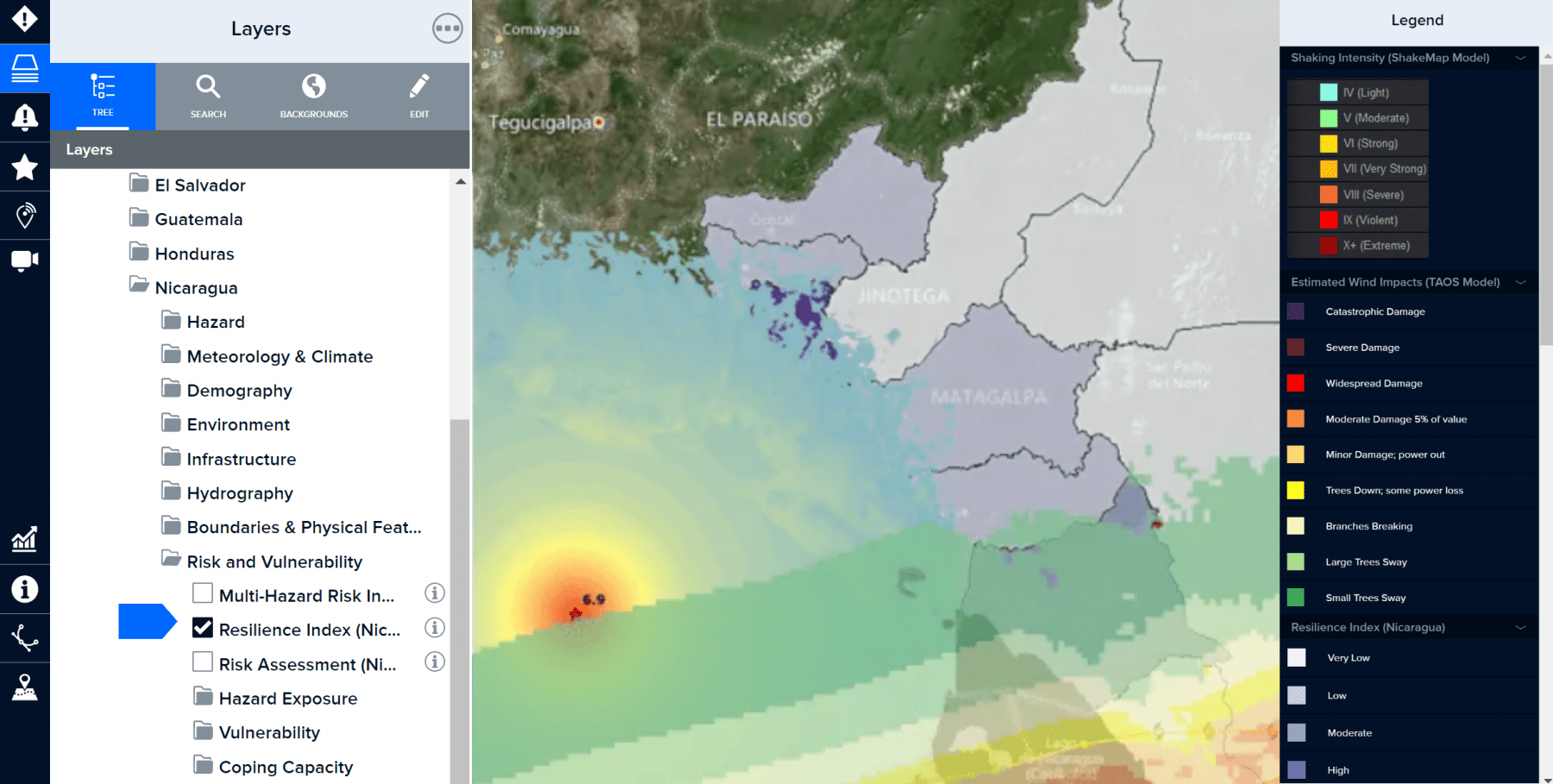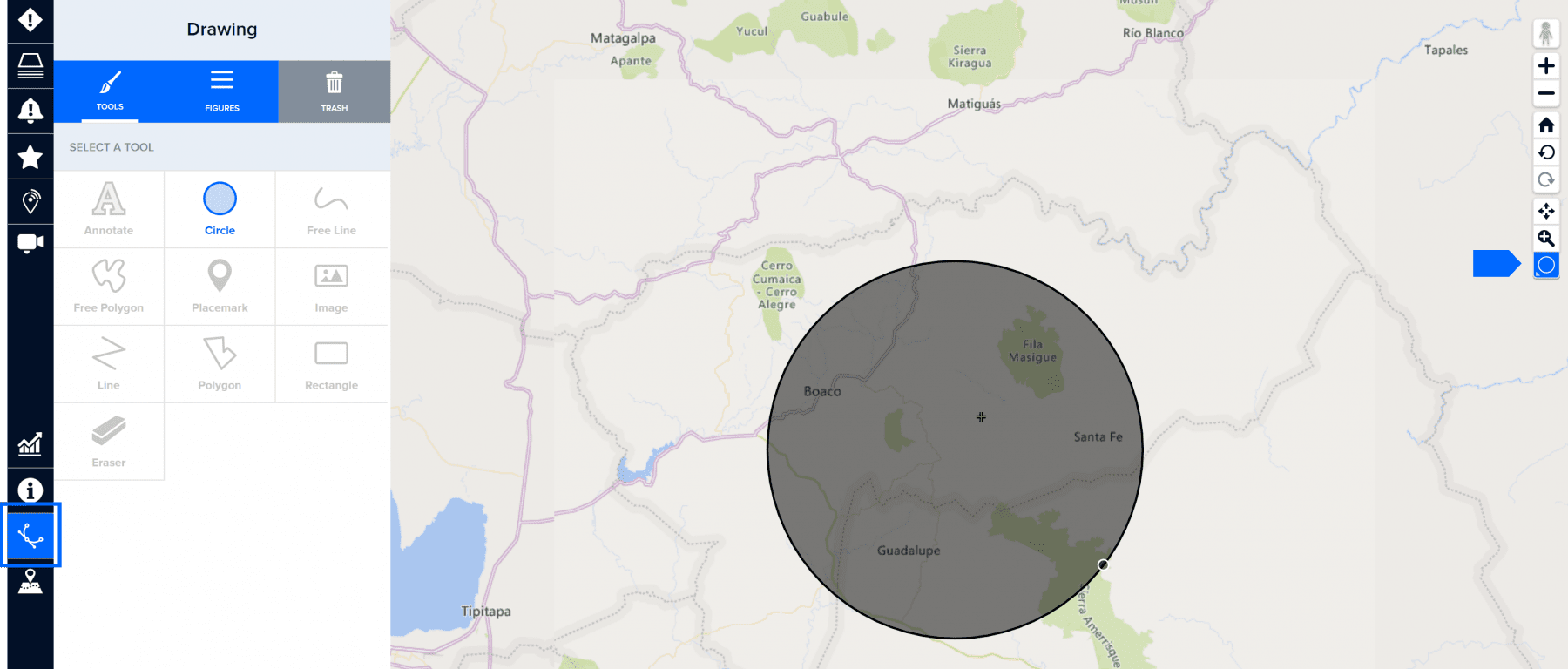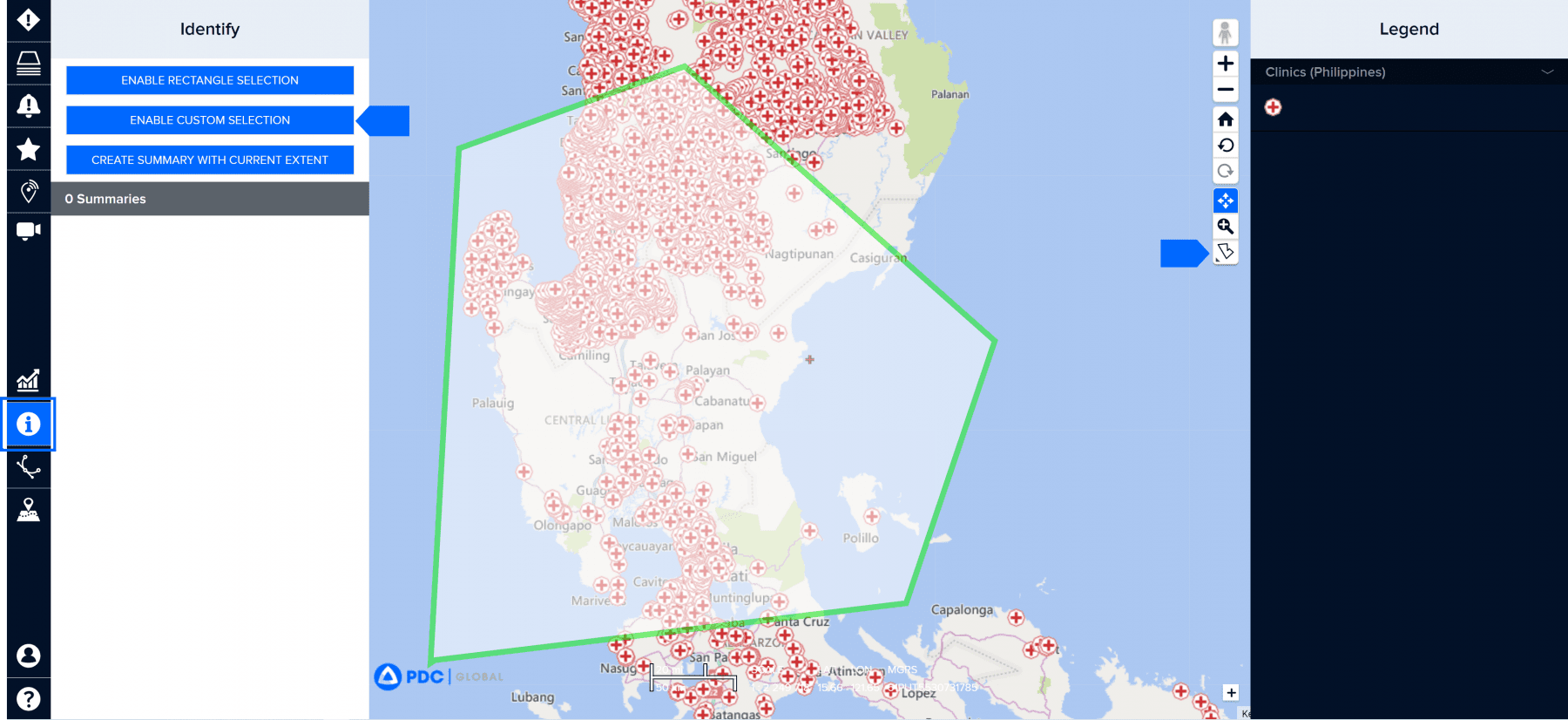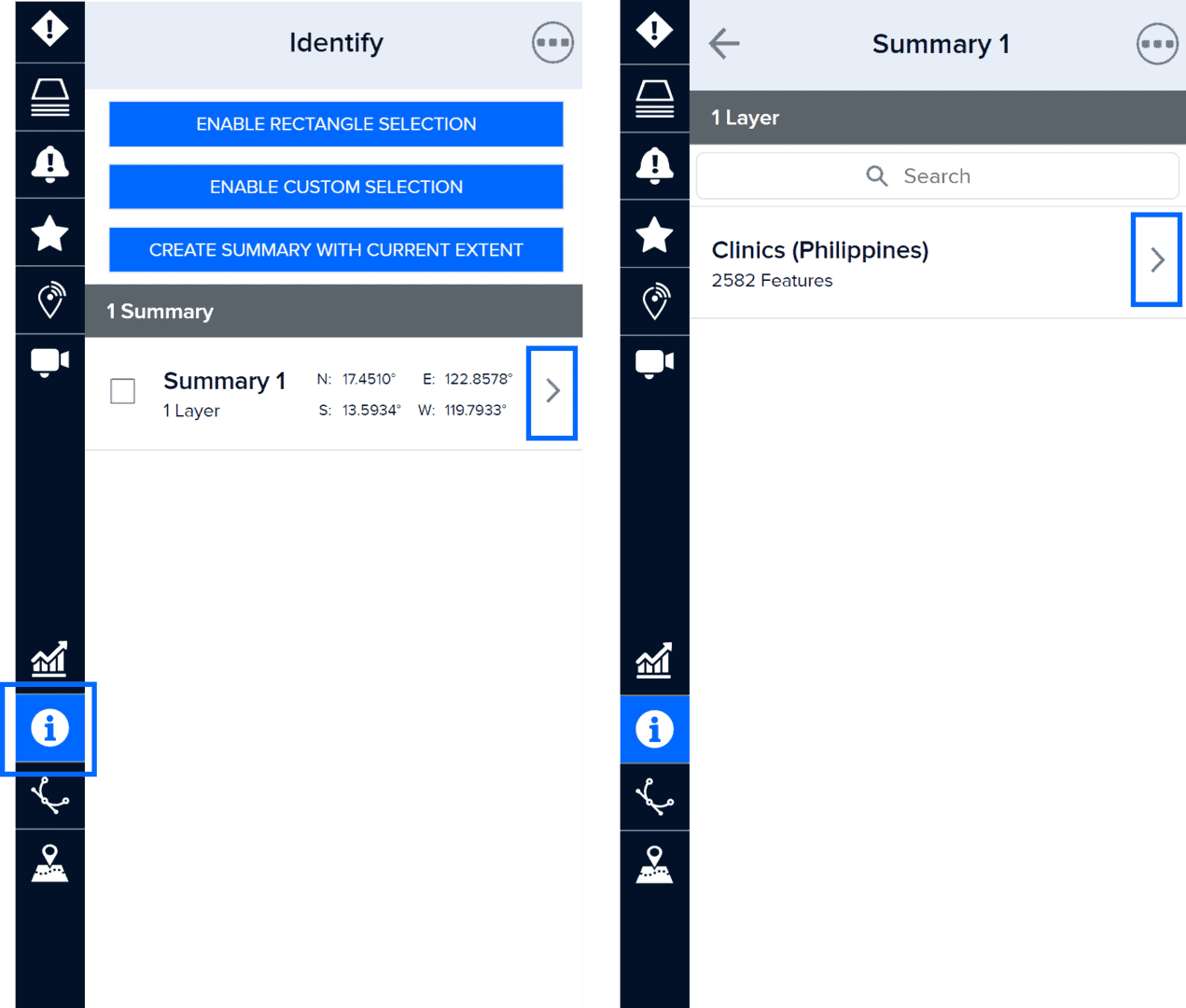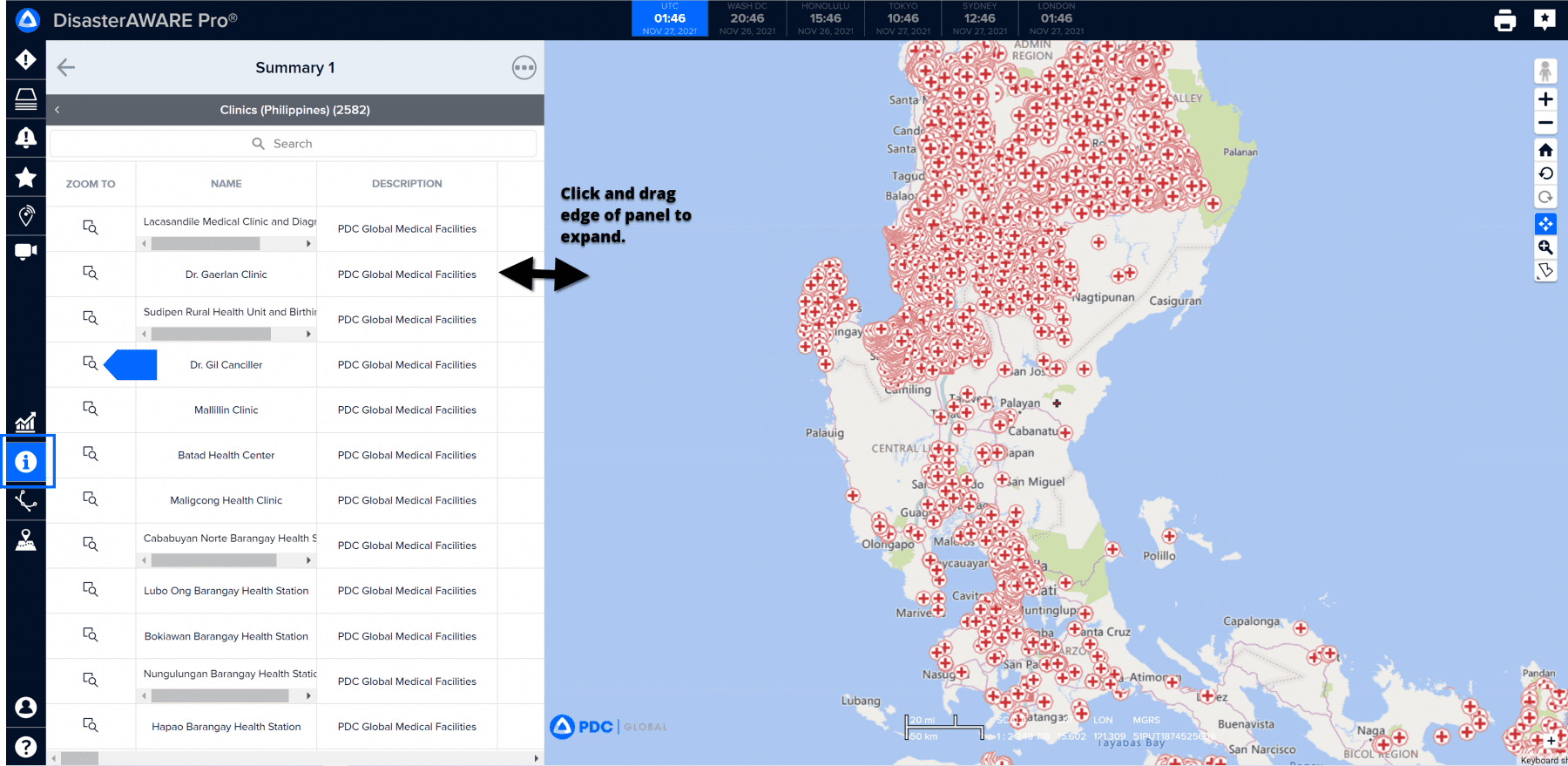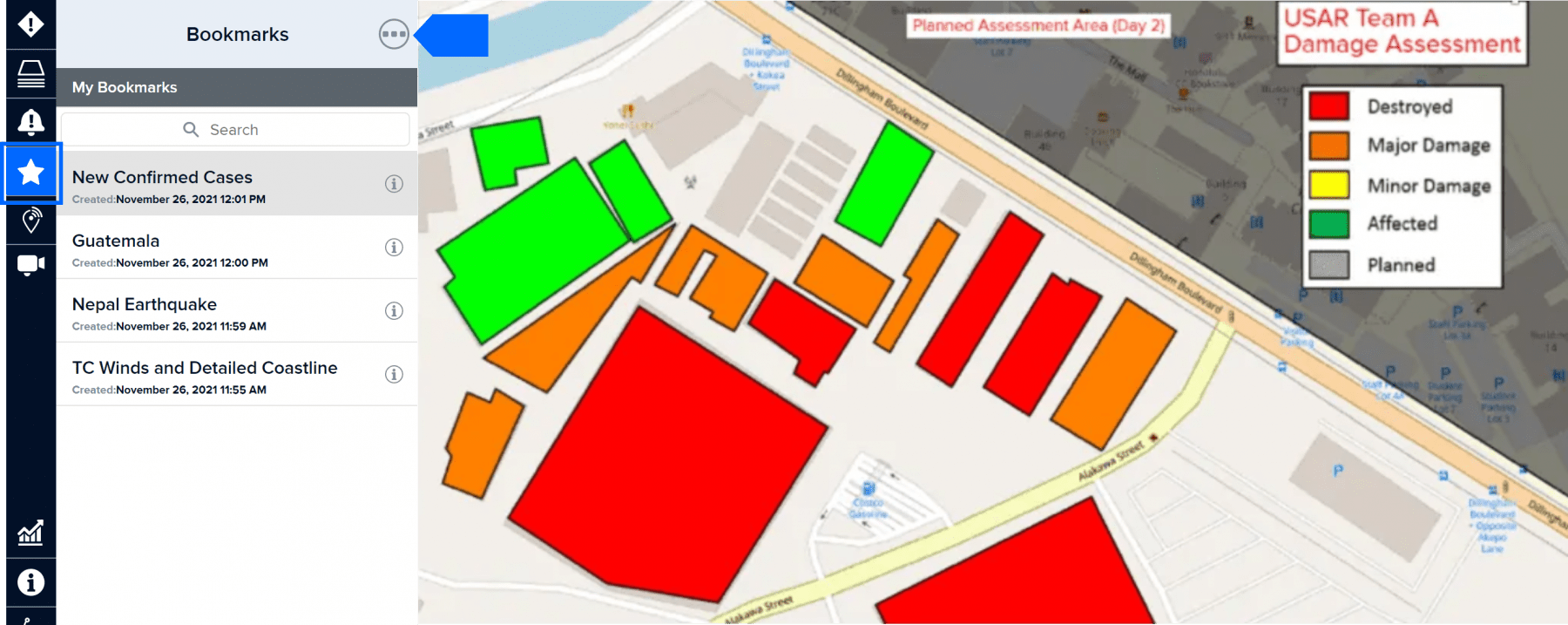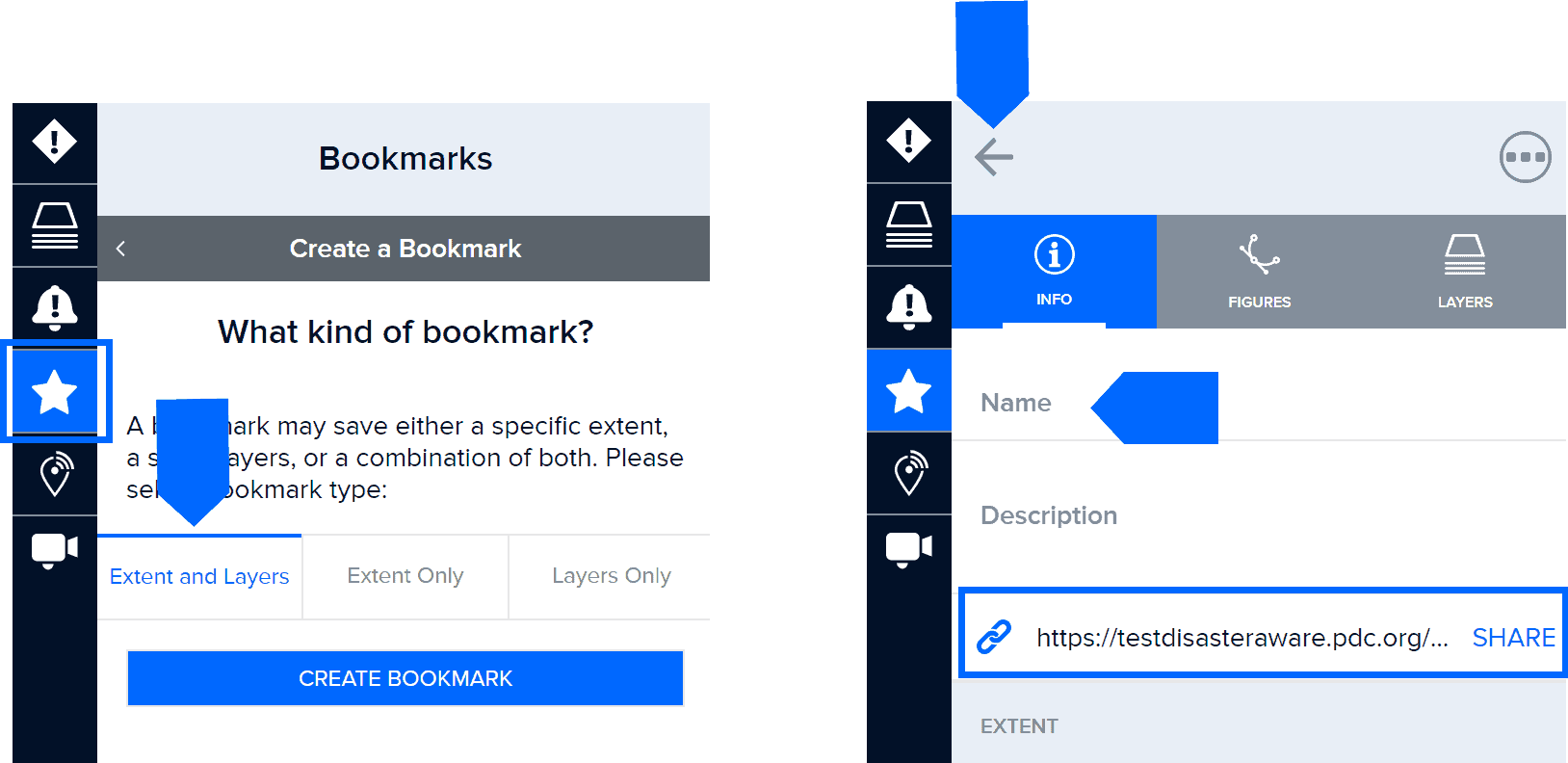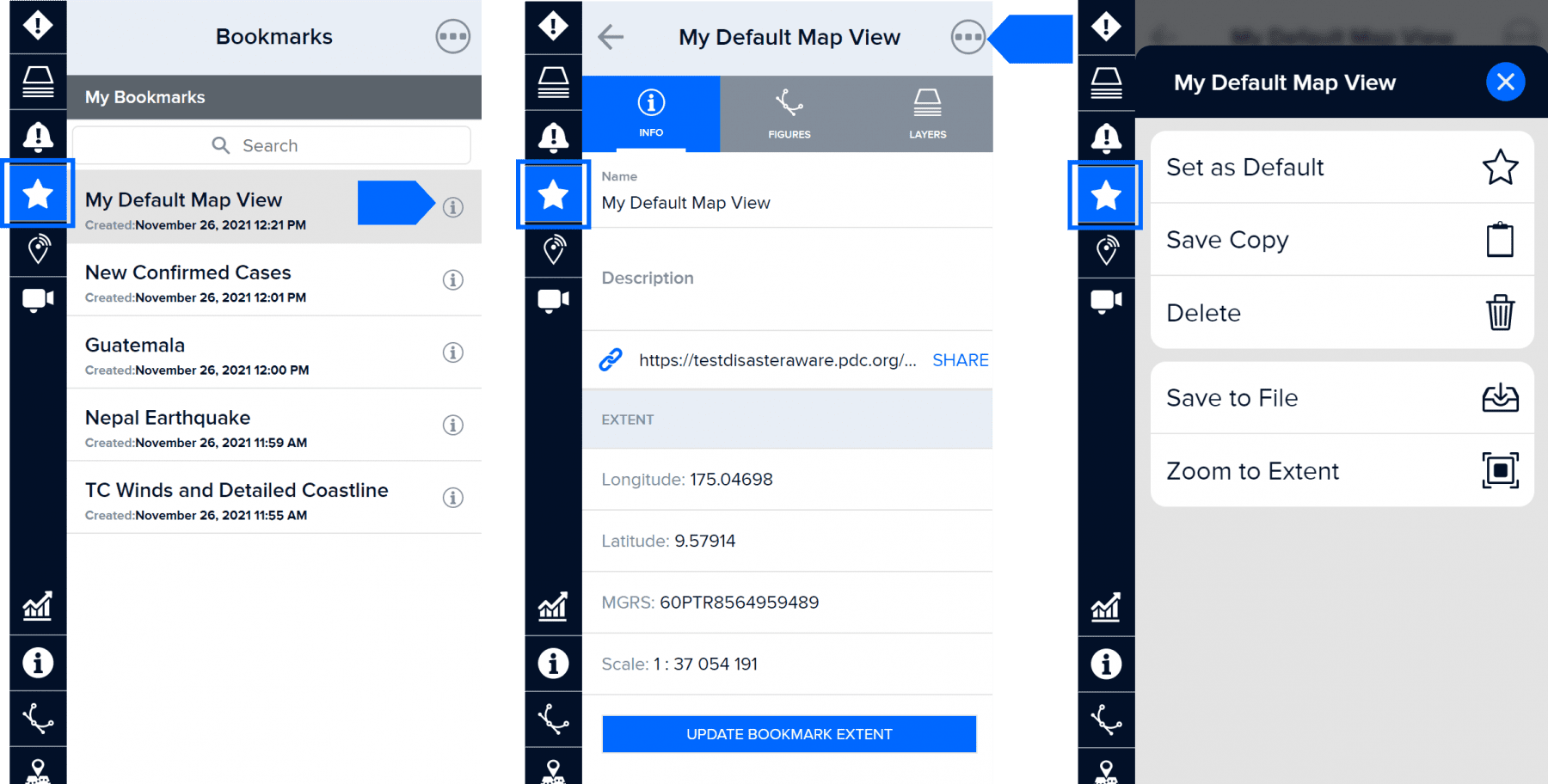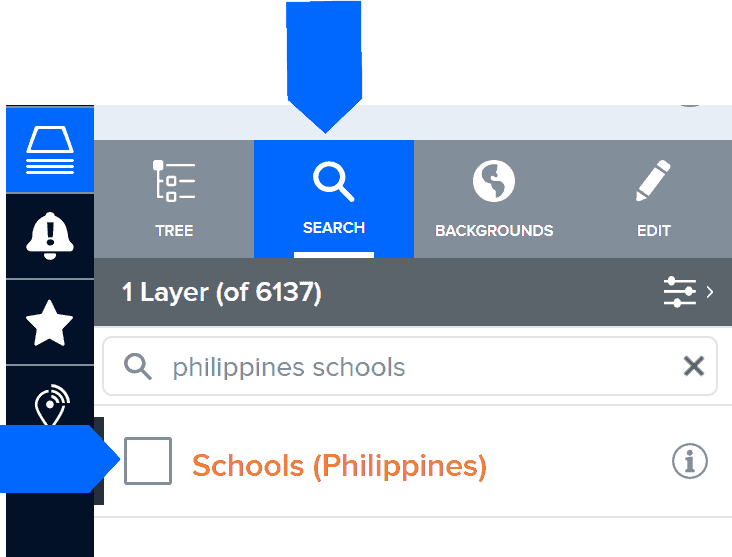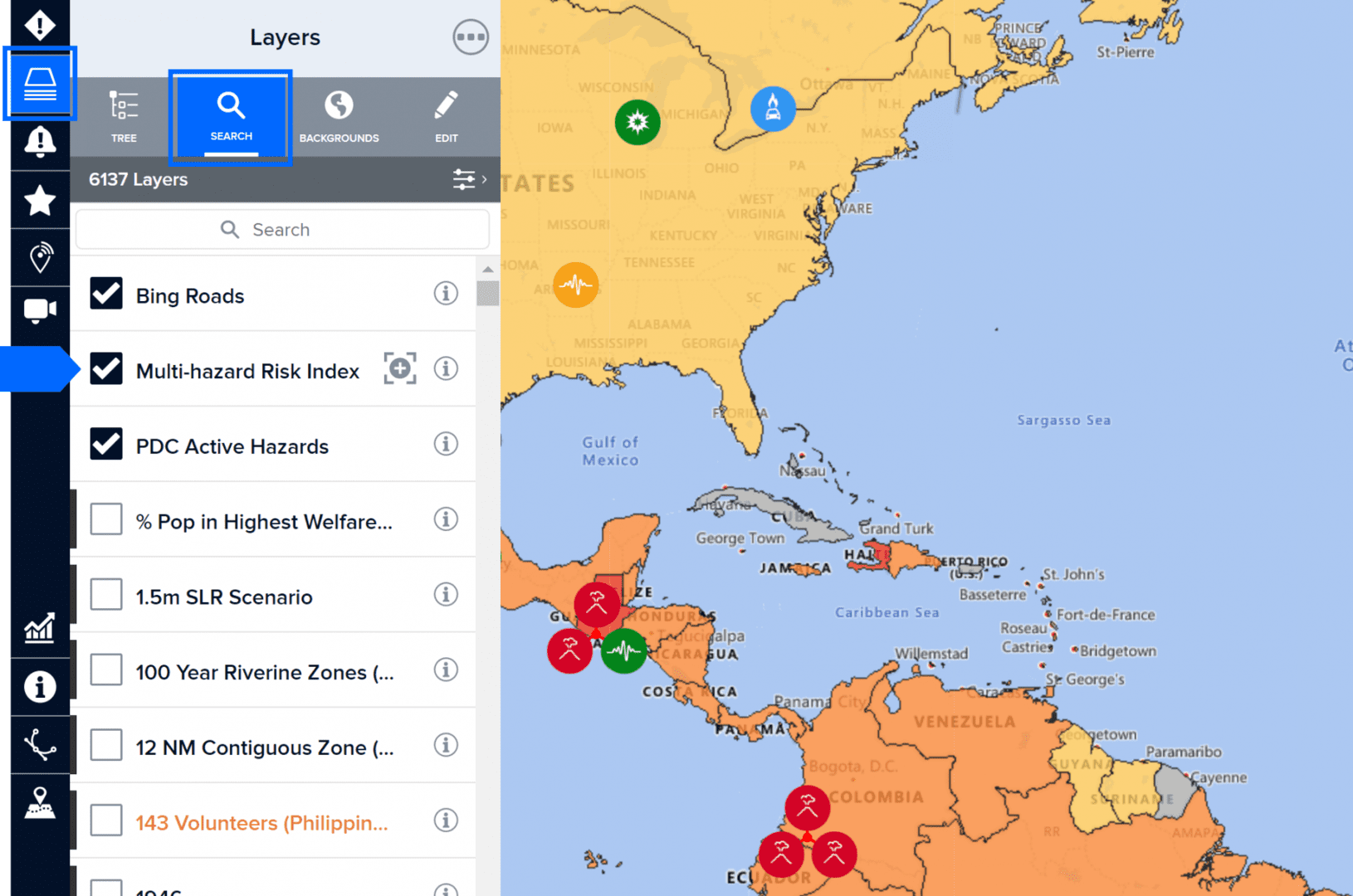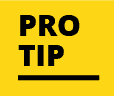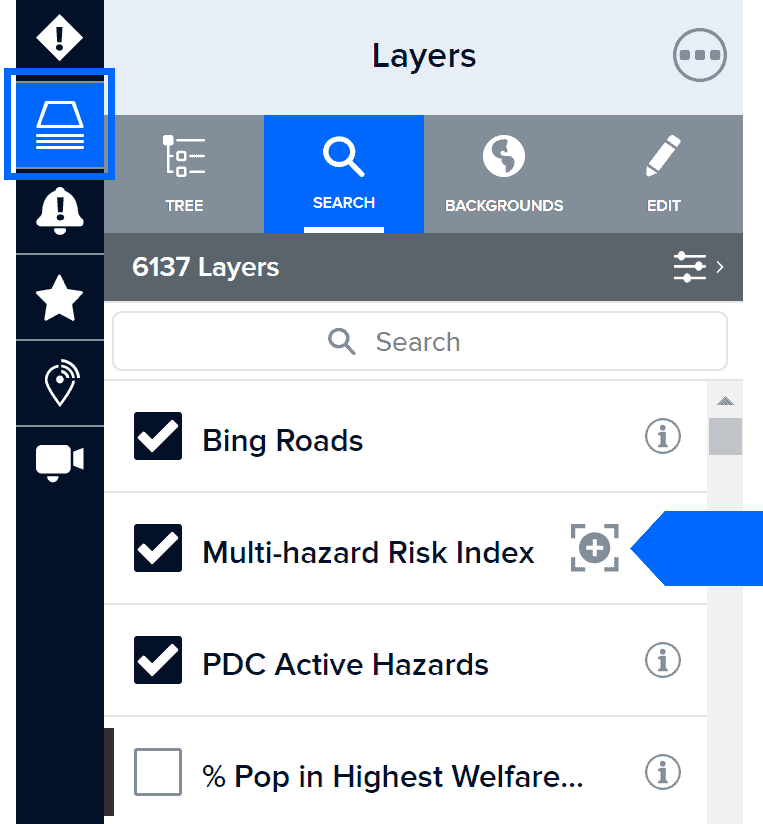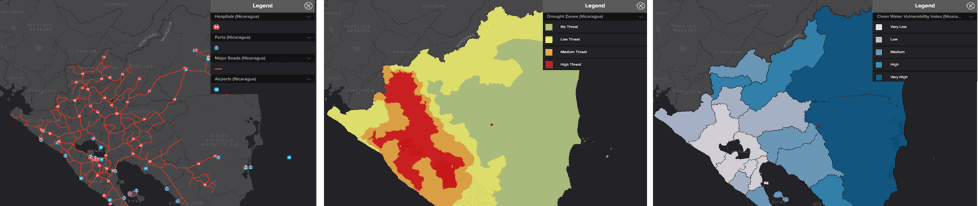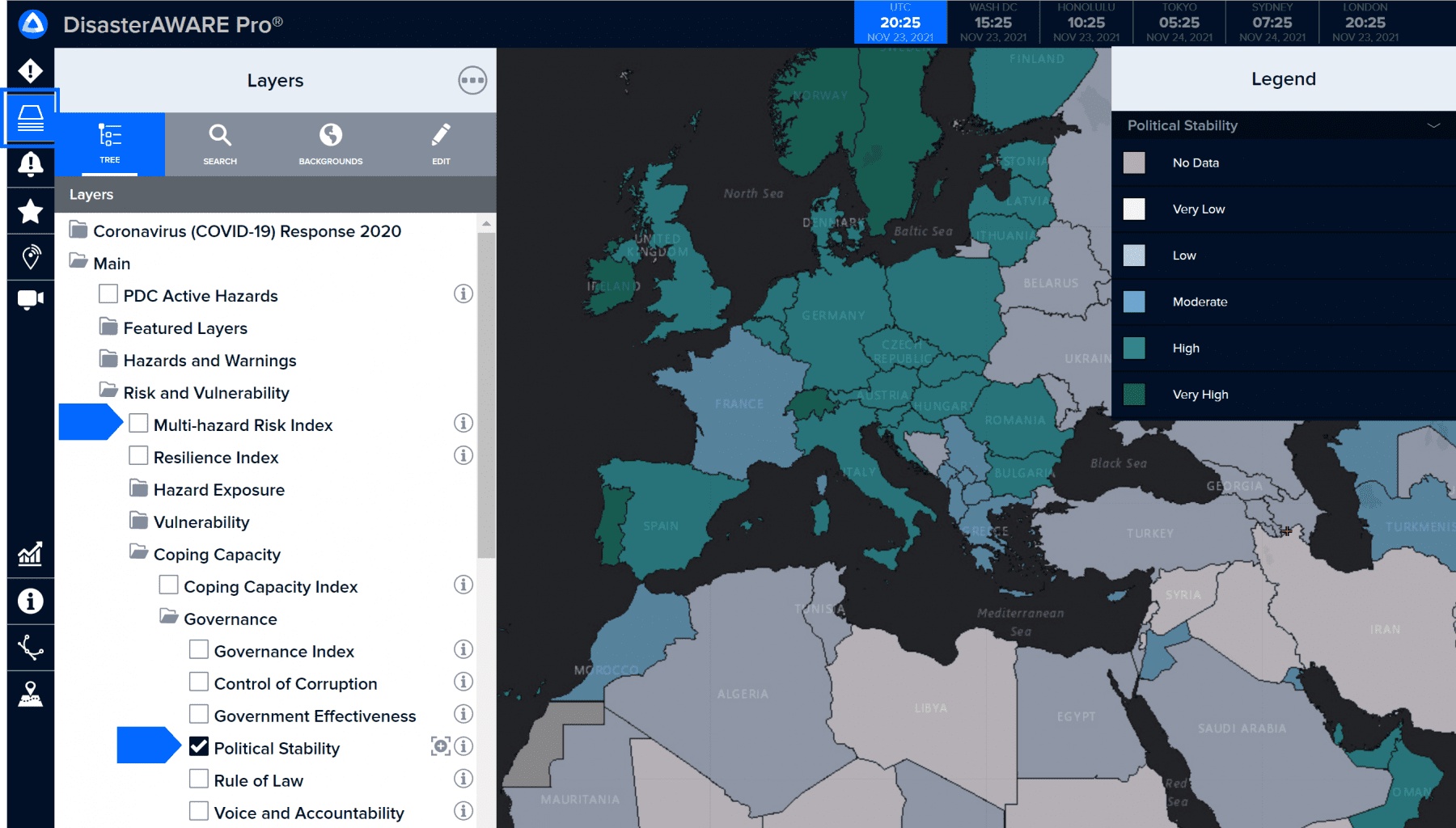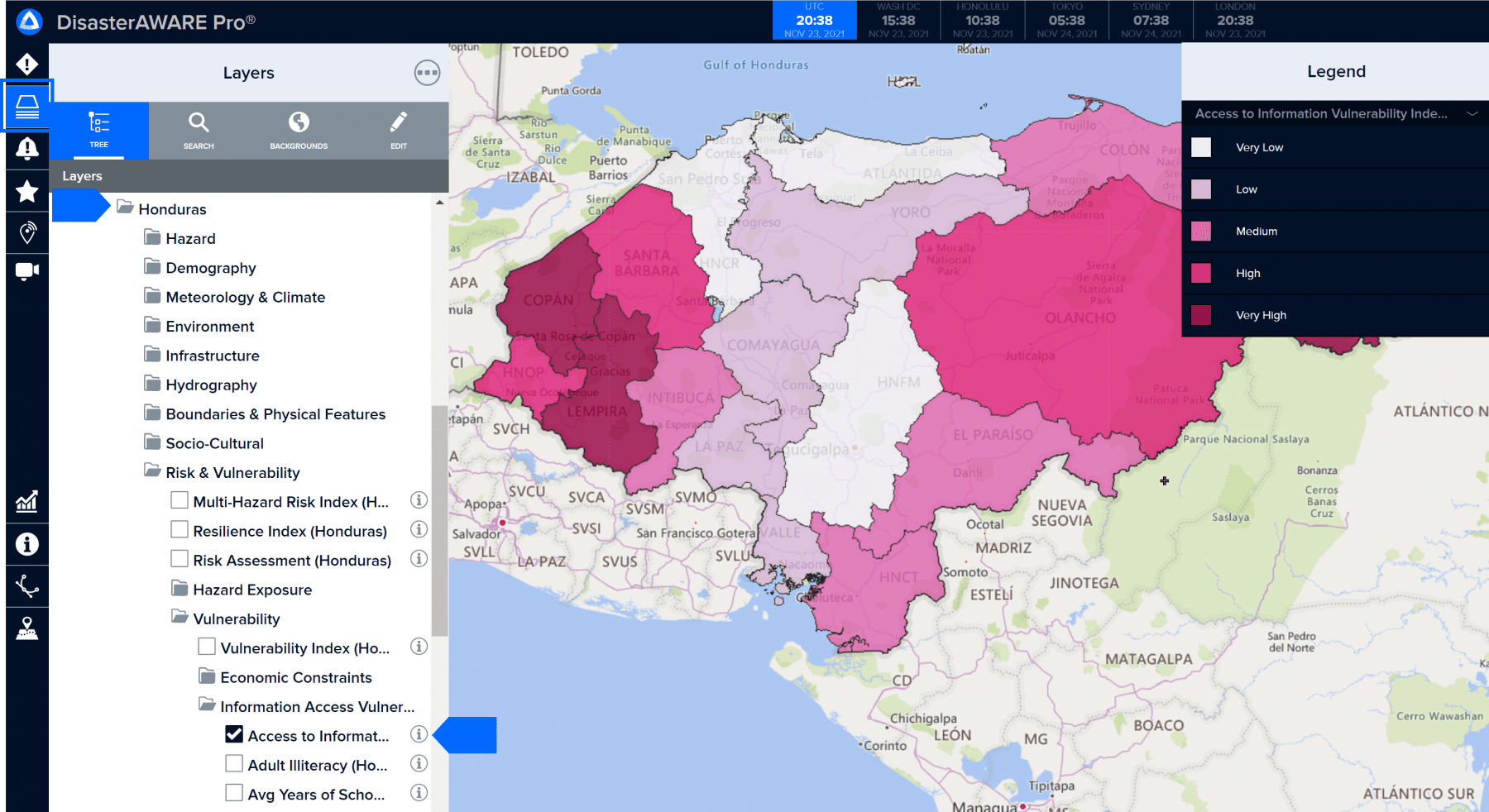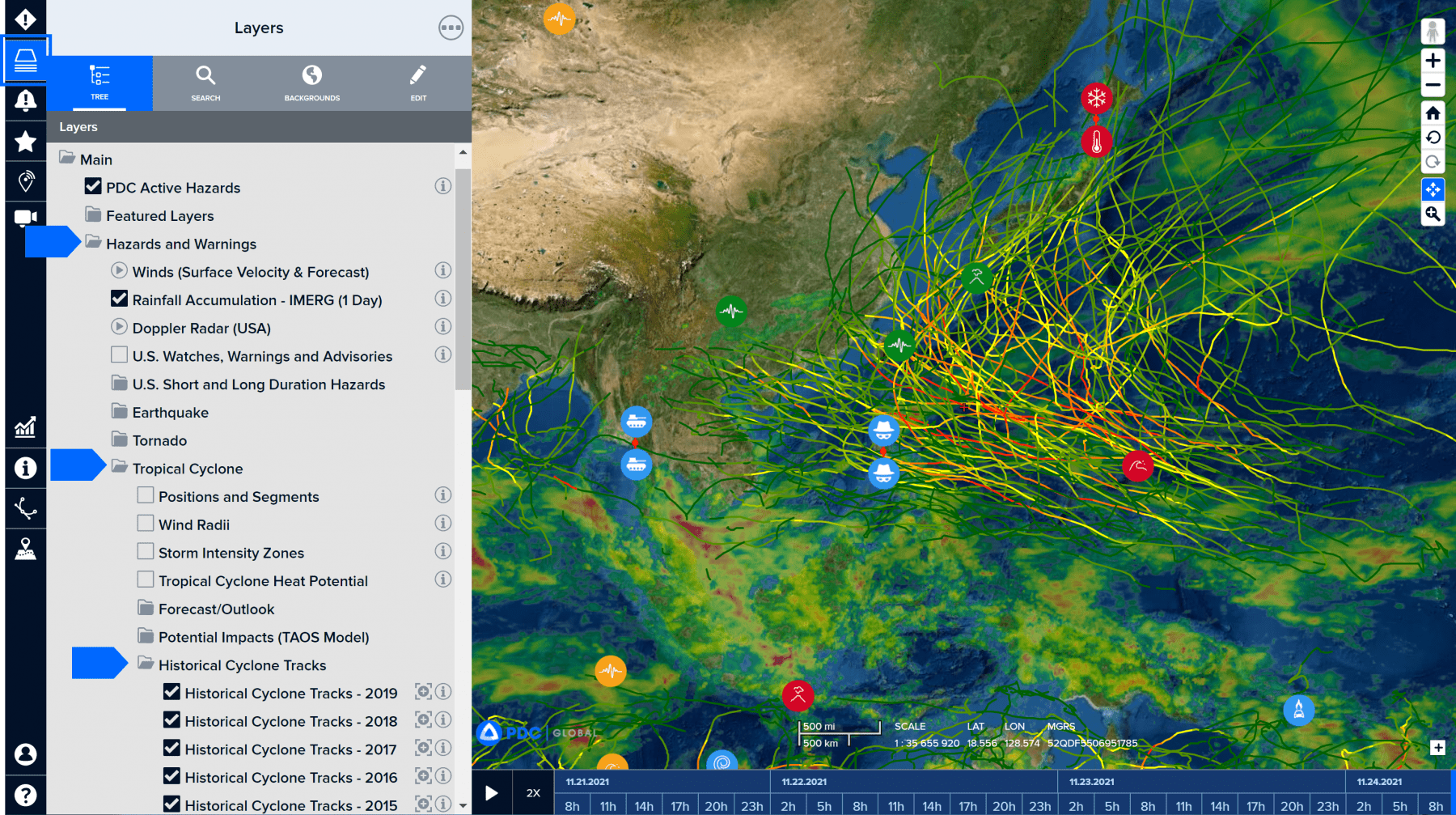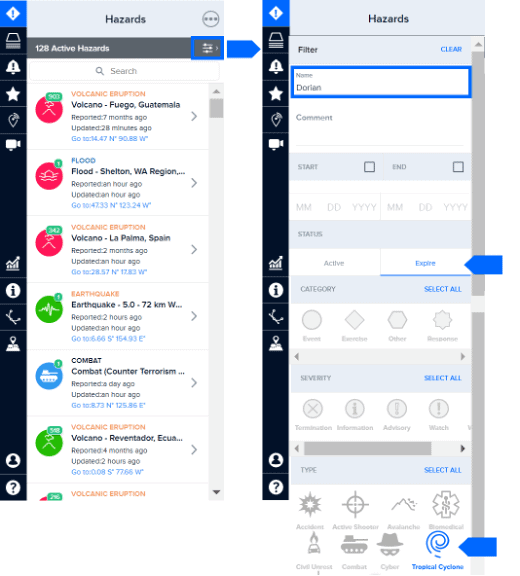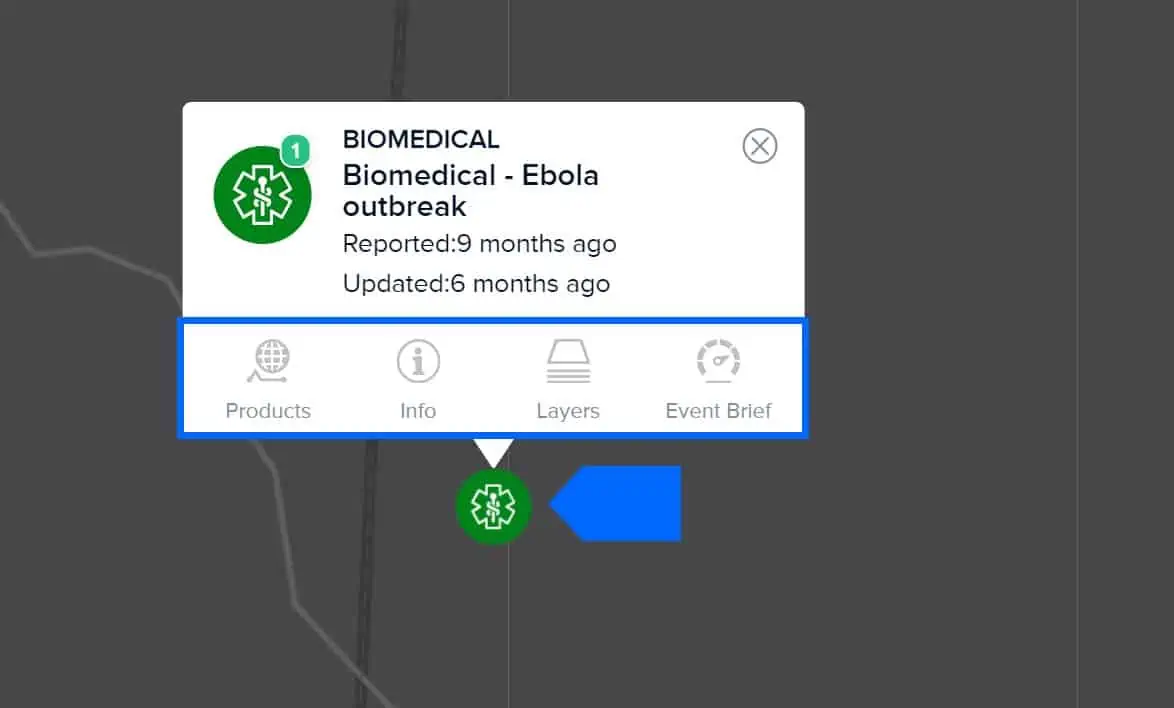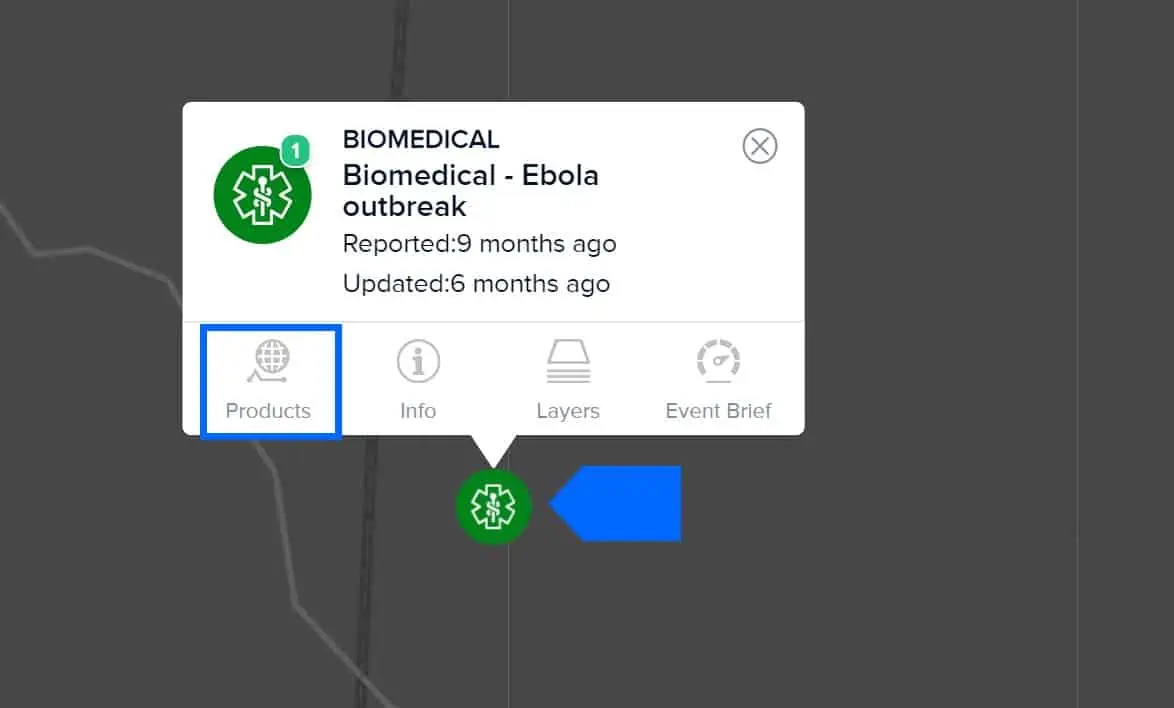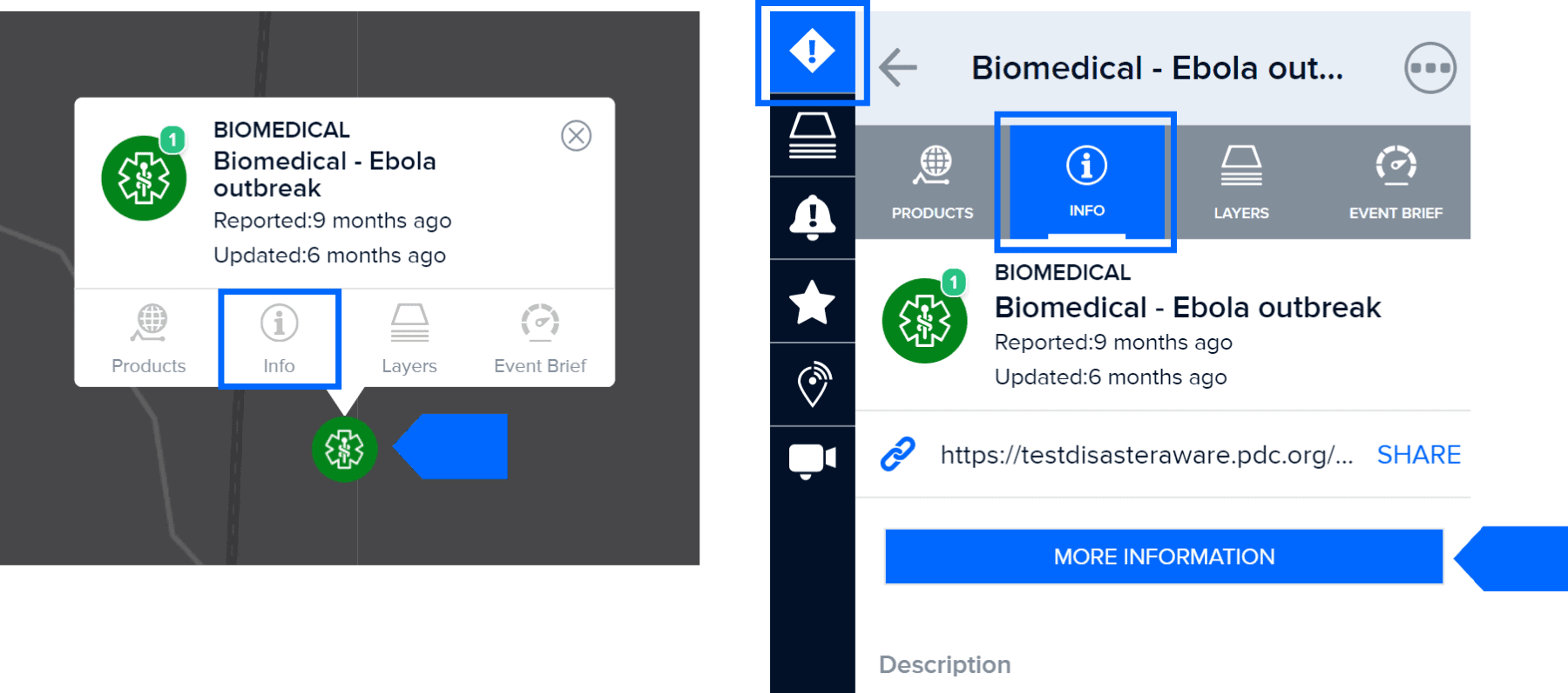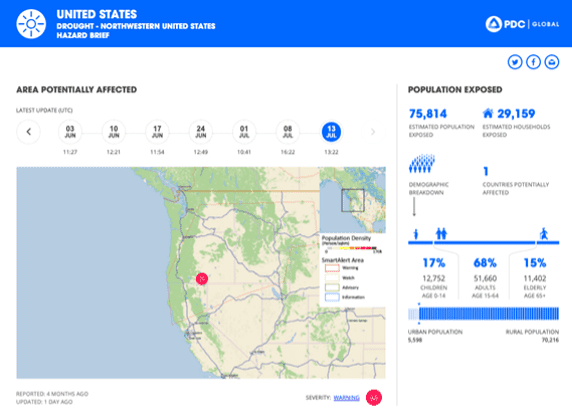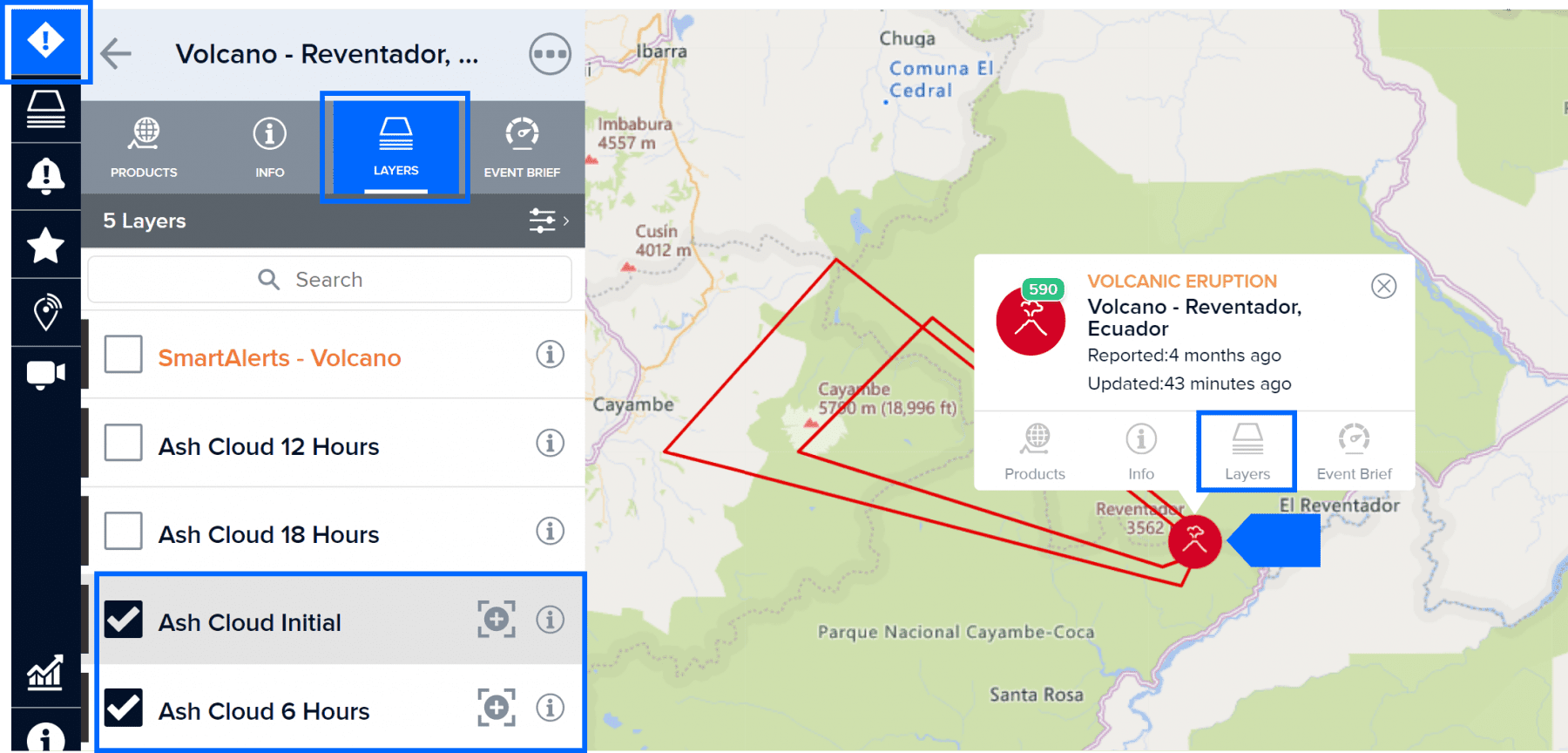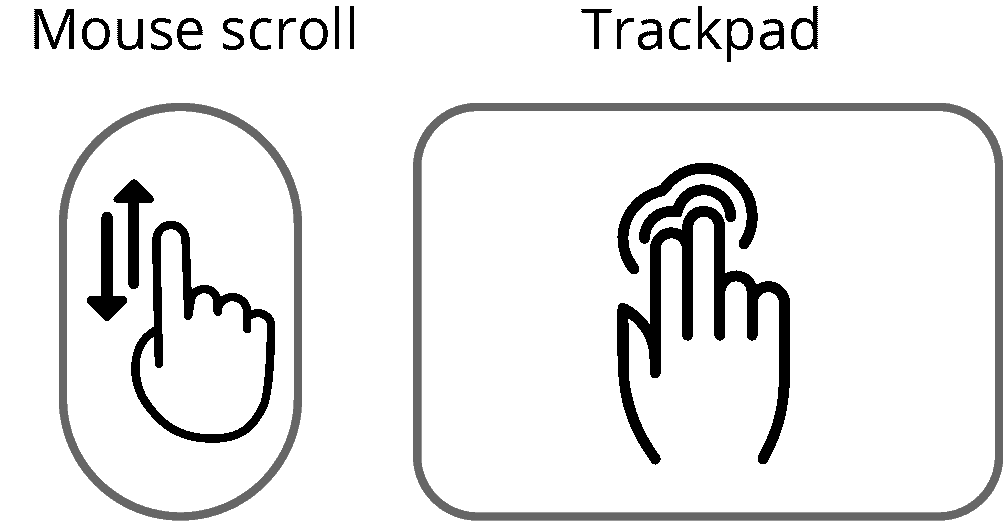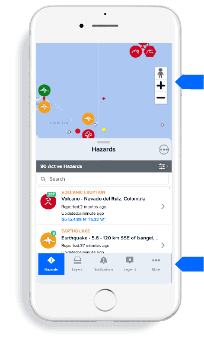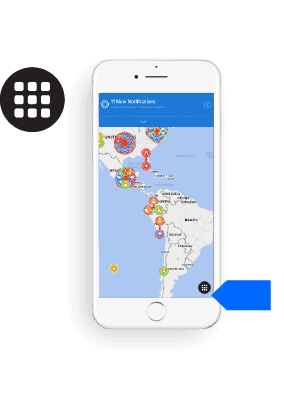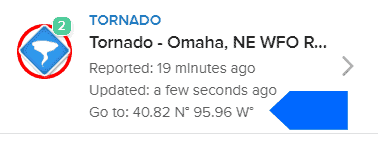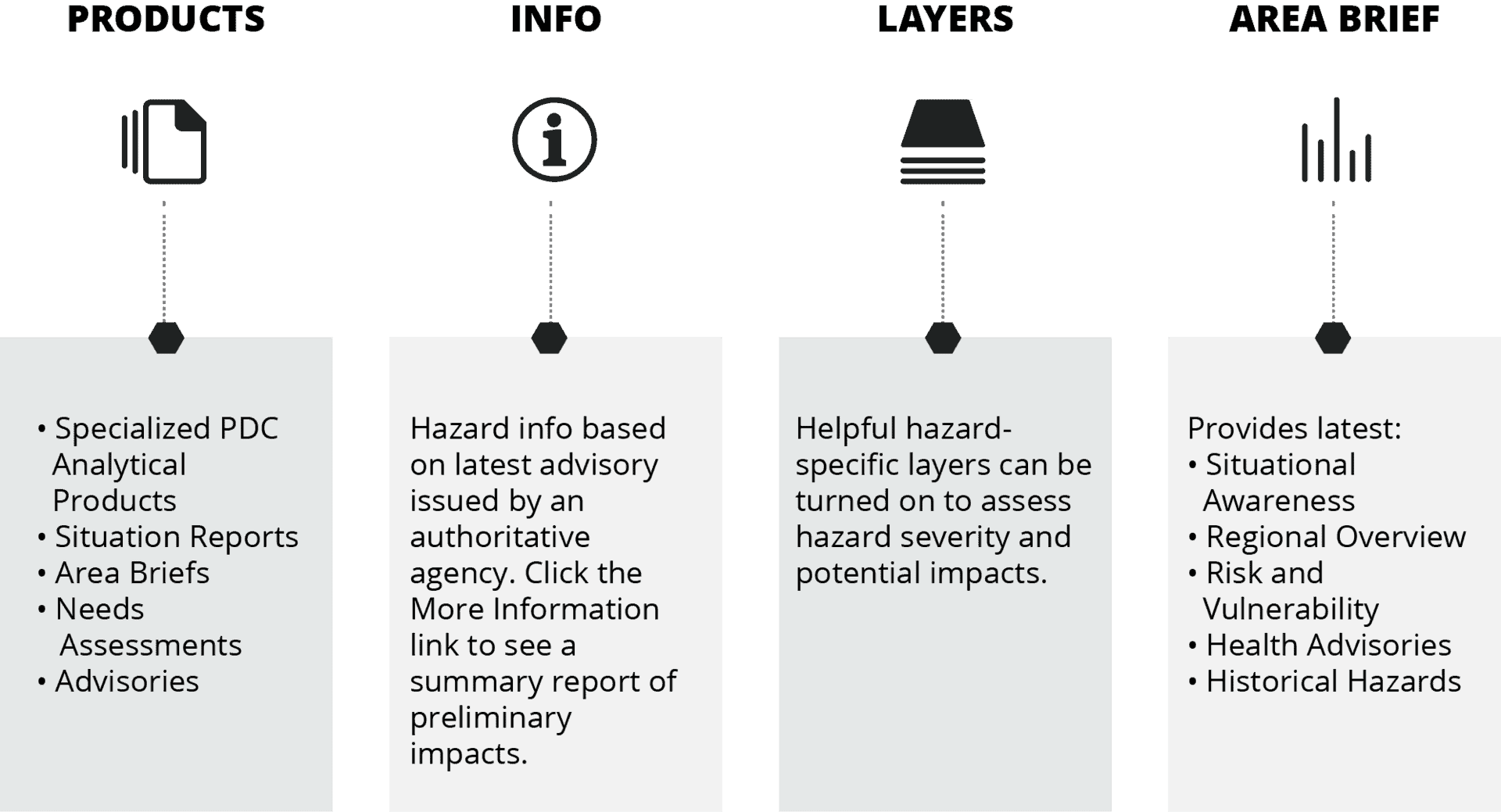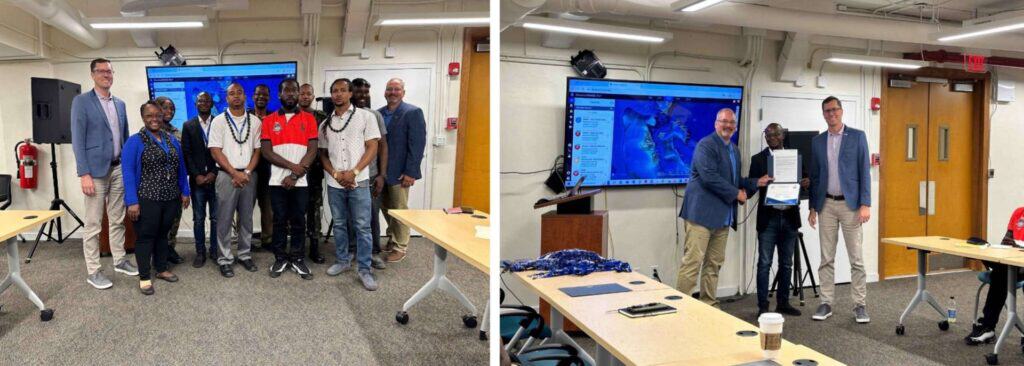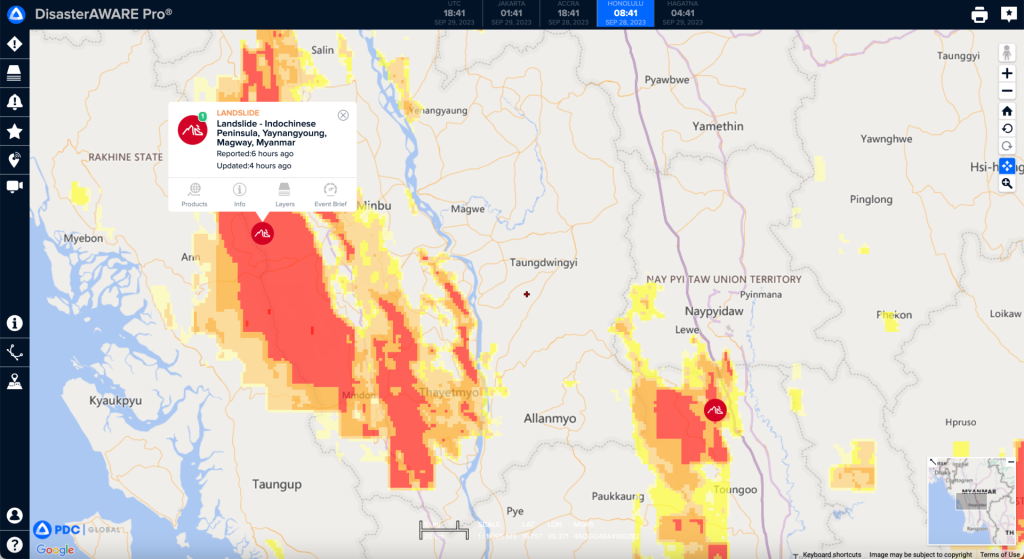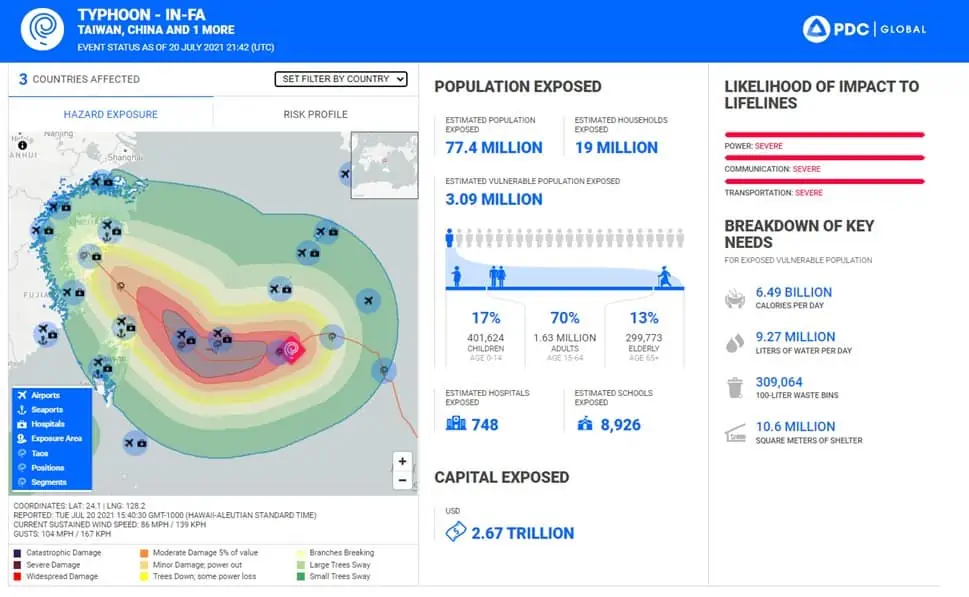
Event Brief provides critical, life-saving information to aid rapid response during large-scale hazards that pose potentially devastating impacts. It helps anticipate hazard impacts and answer questions like: What happened? Where did it happen? How bad is it? What actions need to be taken?
For hazards that meet the Event Brief thereshold, you can gain quick and easy access to:
Estimated population exposure
Critical infrastructure and capital
Potential impacts to lifelines
Estimated humanitarian needs
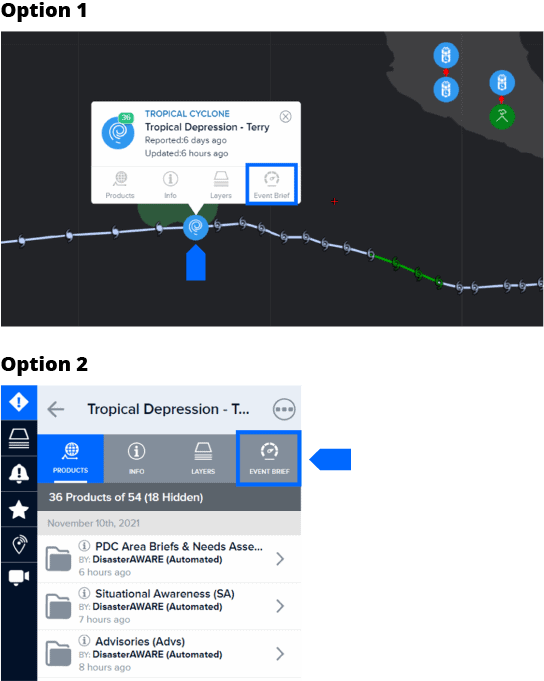
Click a hazard icon hazard via the map and then click the Event Brief icon. The Event Brief report will open in a new tab within your browser and will automatically refresh every 60 seconds as new information becomes available.
Situational Awareness Products (for specialized maps, analyses, modeled impact assessments)
Situation Reports (for detailed agency updates of the situation on the ground)
Damage and Needs Assessments (for information related to damage and needs)
Reference Maps (for response and recovery planning)
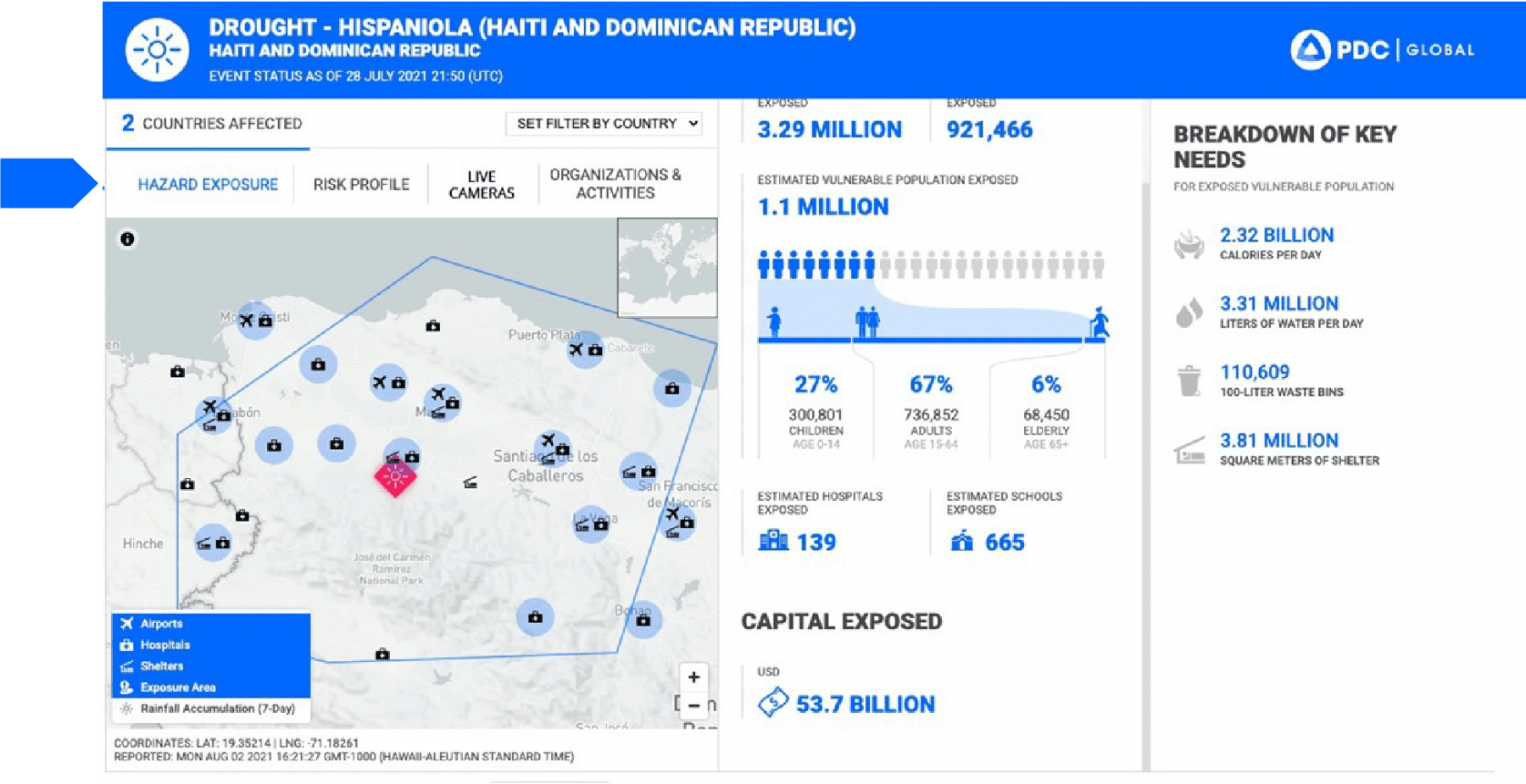
The Hazard Exposure tab is activated by default when you first load an Event Brief. When you navigate between tabs, the map and the supporting information changes to reflect the subject of the tab.
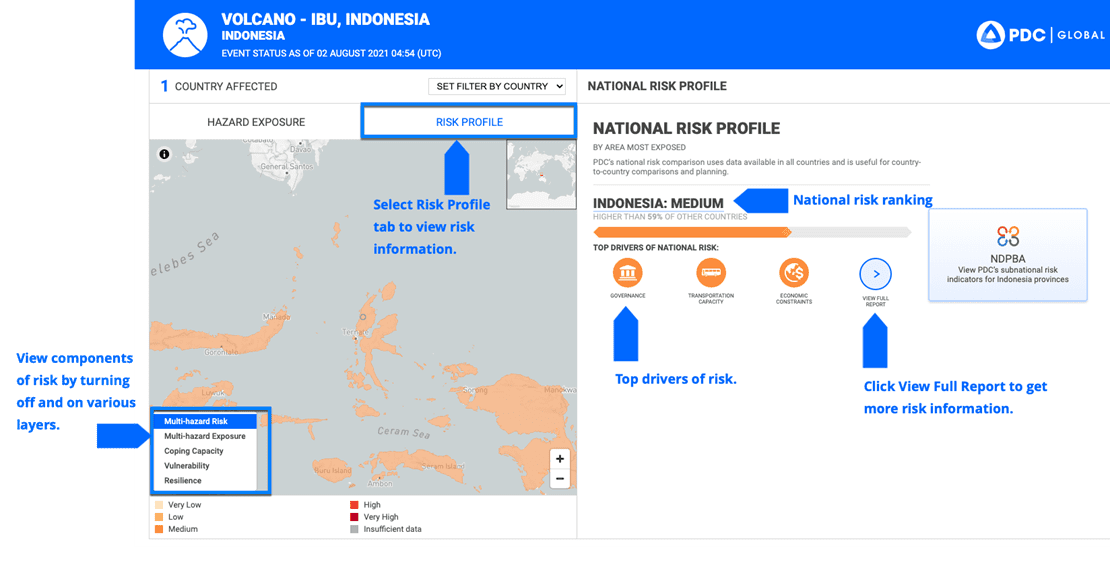
Event Brief provides national and subnational risk information to support strategic planning.
Note: subnational risk information is only available for select countries.
Select the Risk Profile tab to view national risk rankings and top drivers of risk for impacted areas. You can filter various components of risk (vulnerability, coping capacity, multi-hazard exposure) and more by using the bottom left menu to toggle data layers off and on.
Select the View Full Report option to access more detail about a nation’s risk ranking.
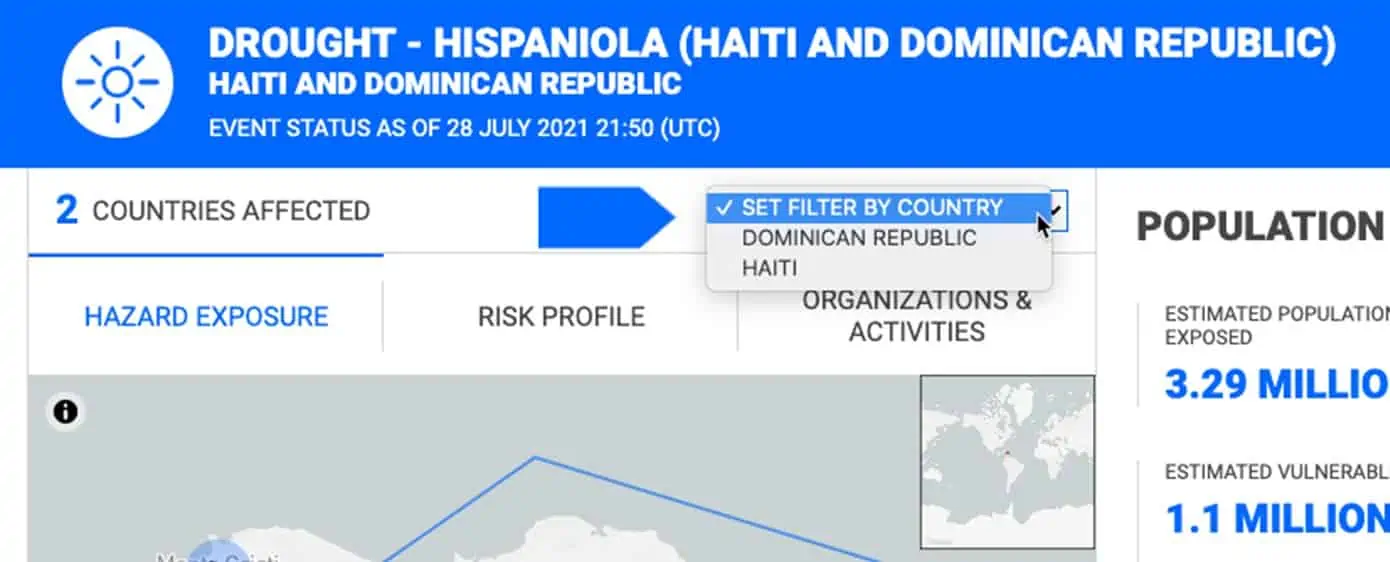
By default, Event Brief displays estimates for the entire geographic area affected by a hazard. If there is more than one country affected by a hazard, you can filter information based on single country. Click the Set Filter by Country dropdown.
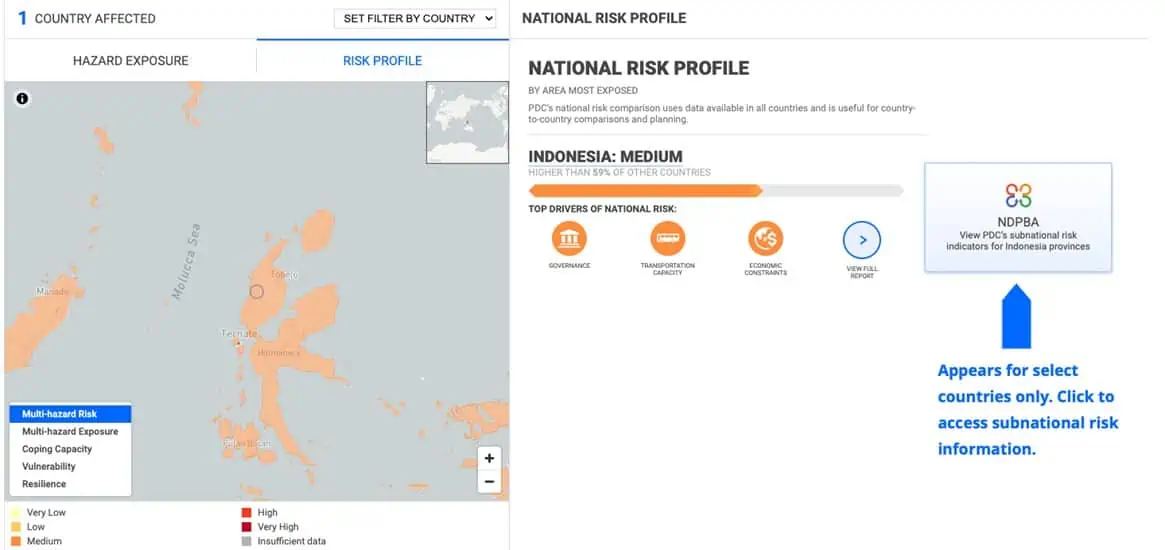
Event Brief offers subnational risk information for select countries, with subnational risk data for approximately 20% of the globe. This information is provided exclusively through PDC’s National Disaster Preparedness and Baseline Assessment (NDPBA) program.
To access subnational risk information, select the NDPBA for a particilar country.
Note: This button appears for countries in which data is available at the subnational level.
Subnational risk data appears in the map with a summary of subnational administrative breakdowns to the right. Select View Full Report for details on what is contributing to risk in a particular administrative area.
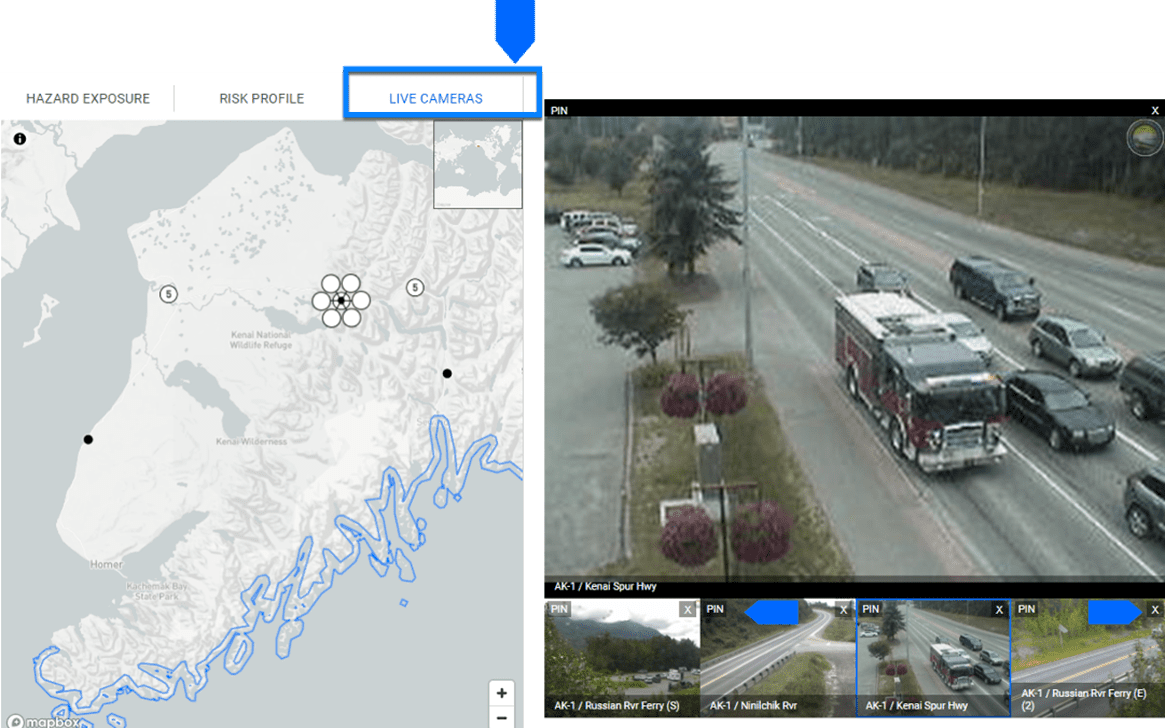
To get a picture of what is happening on-the-ground, select the Live Cameras tab. You may see black points on the map which represent individual camera locations. Numbered points indicate clusters of cameras.
Zoom in or click on a cluster to view individual camera locations.
Click on an individual camera point to view it to the right of the map. You can view up to 4 cameras at once.
Select one of the smaller camera images/videos for a larger view.
Pin cameras to their desired position by selecting the PIN button.
Remove cameras by selecting the X button.
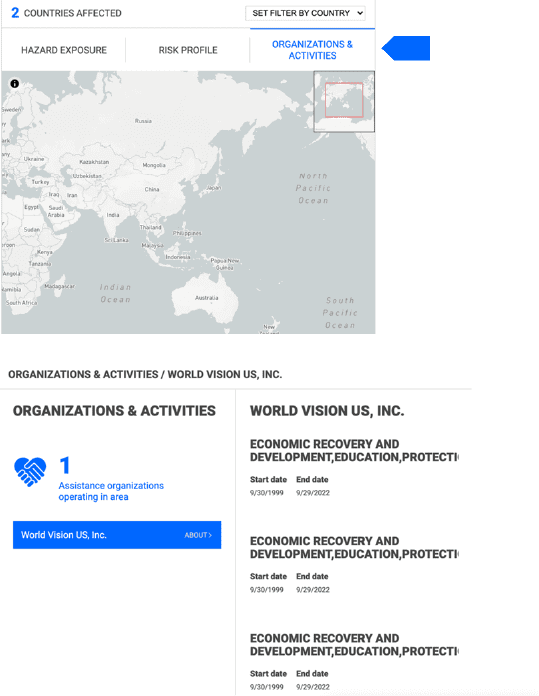
The Organizations & Activities tab allows decision makers to quickly identify humanitarian and other organizations operating in the affected area in order to facilitate greater coordination between groups.
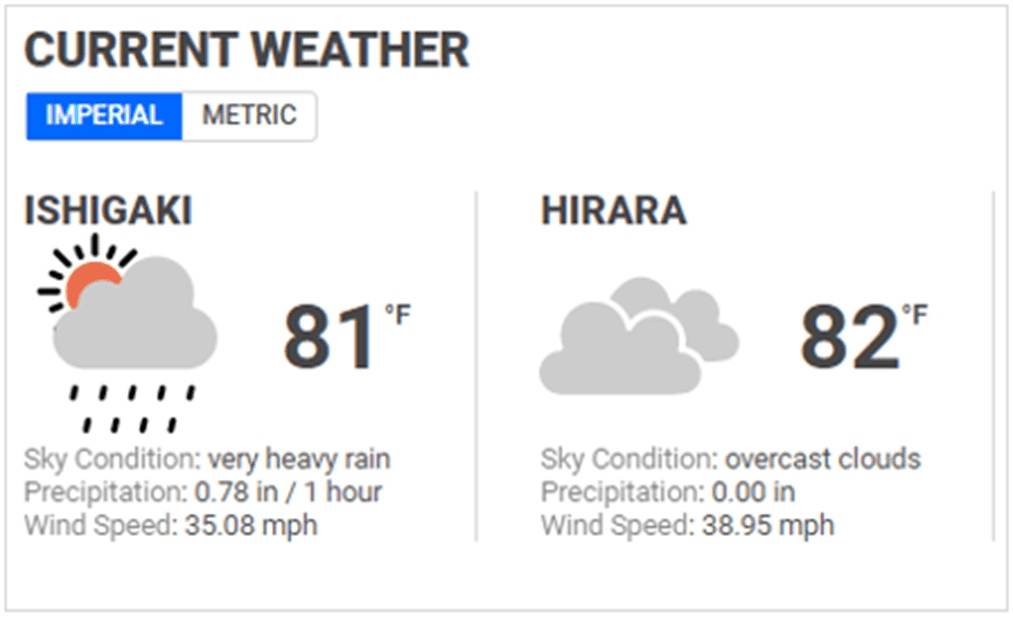
The Hazard Exposure tab provides the latest weather updates for the impacted area. This is especially useful for determining if inclement weather may adversely affect exposed populations and/or relief operations.
Note: Both imperial and metric conversions are available.
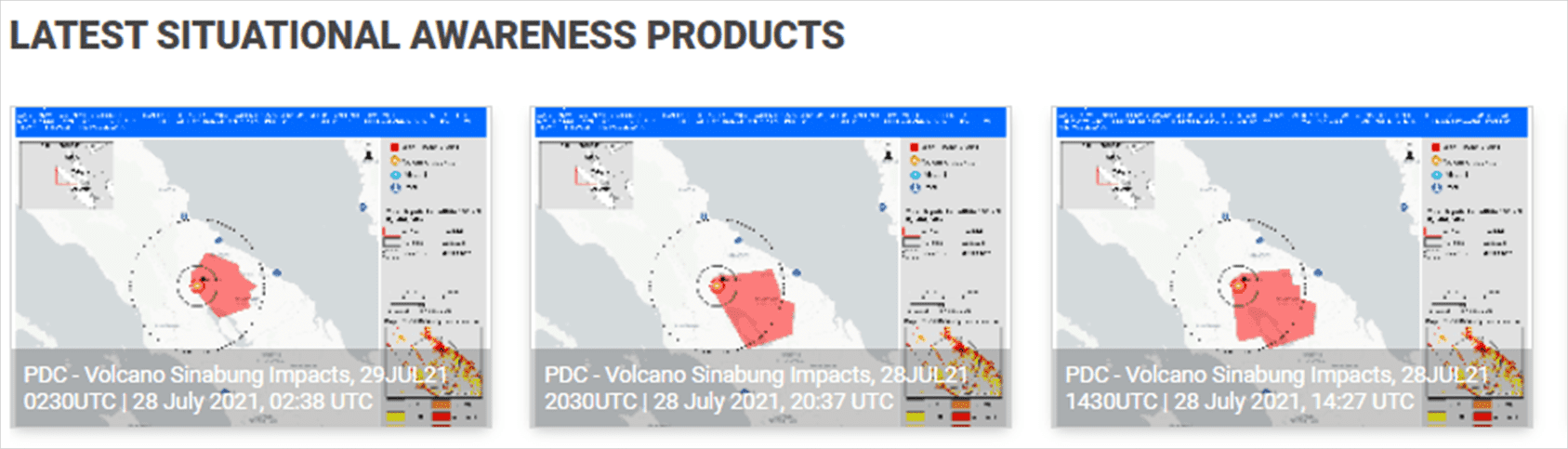
The Hazard Exposure tab provides quick access the latest situational awareness maps and products shared by PDC and other partners. Click on a product thumbnail to view or download and enlarged version.
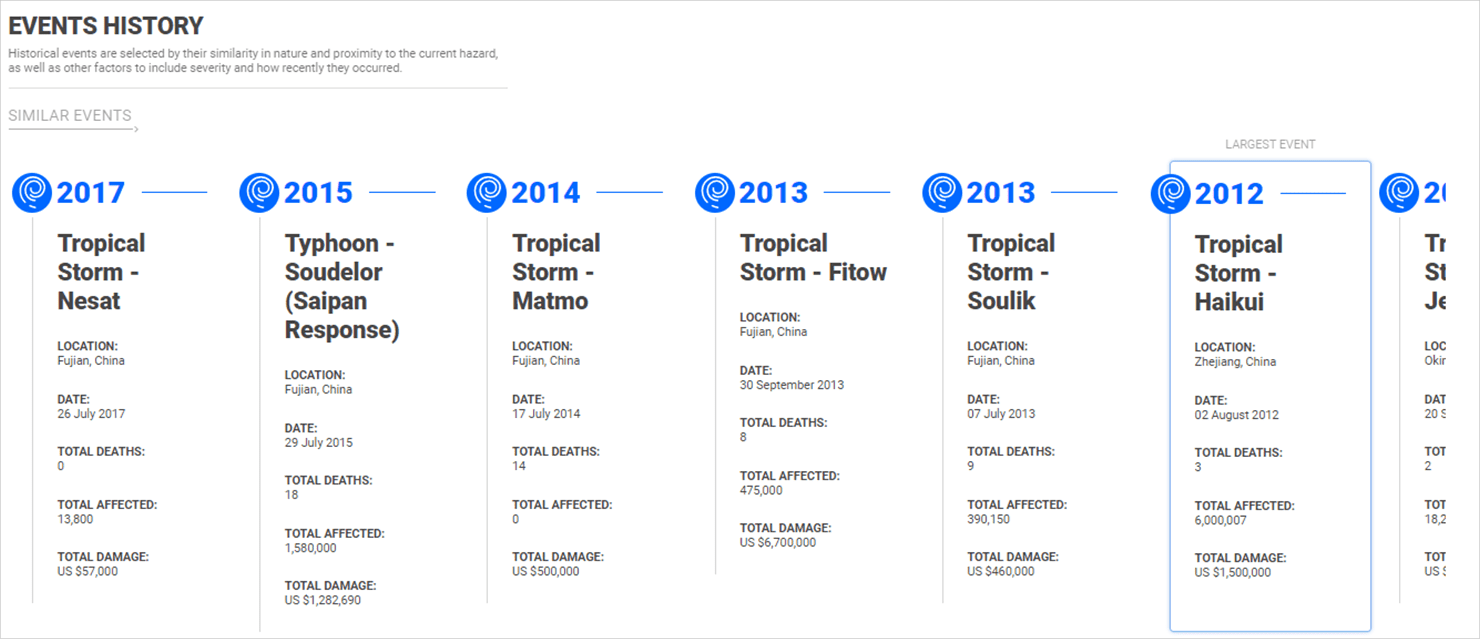
Access historical event details while on the Hazard Exposure tab to help you compare information about similar events that have impacted the same area.
Note: The event with the largest ‘Total Affected’ population will be highlighted.
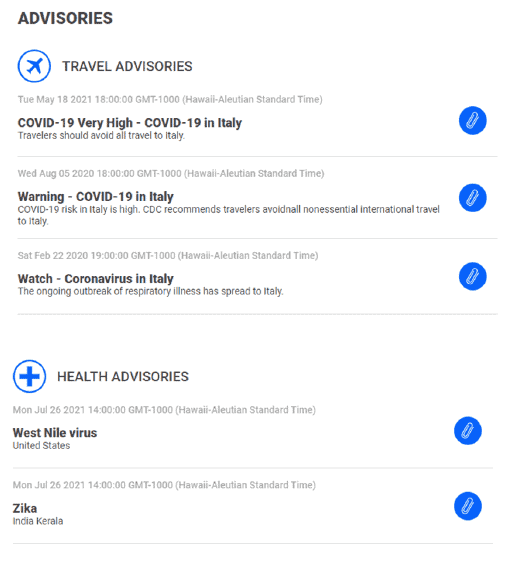
Travel and health advisories are provided on the Hazard Exposure tab to support response and planning for the impacted area. Select the blue paperclip icon to the right to download advisory details.
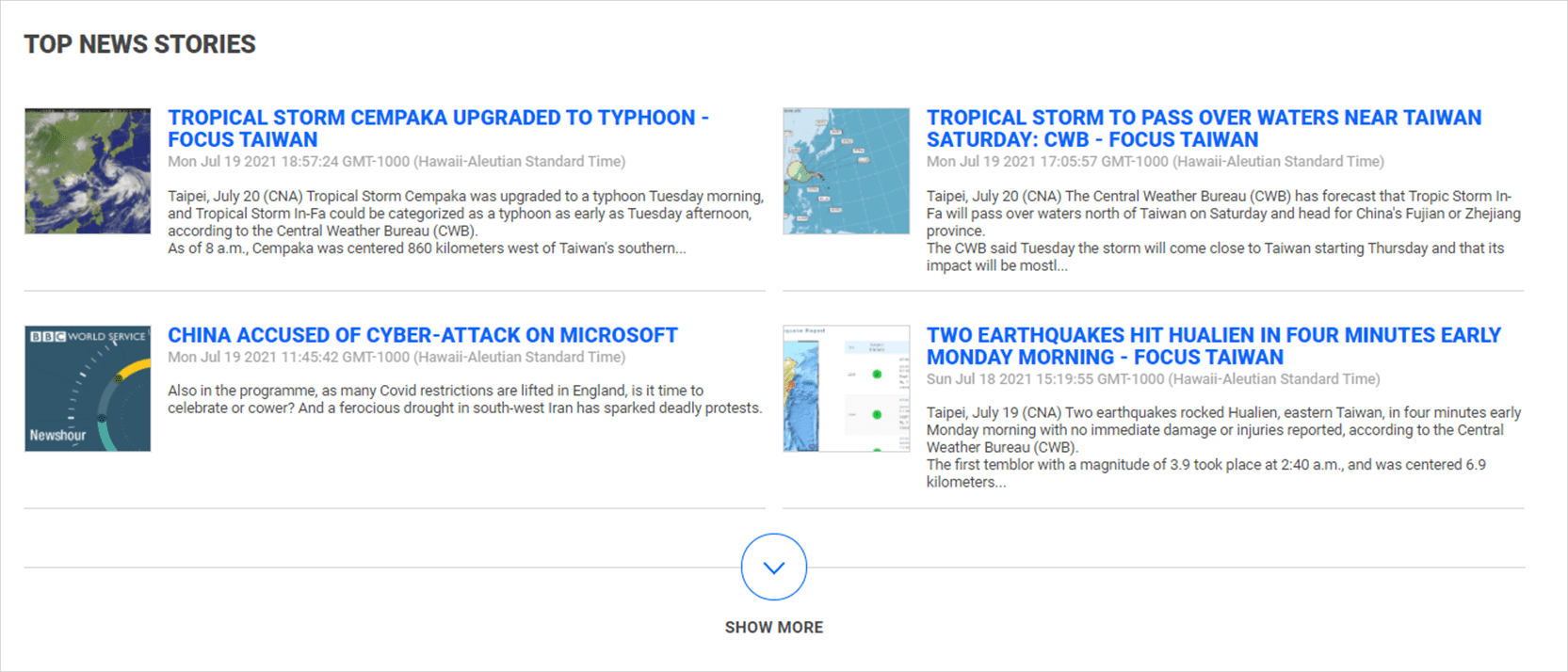
You can read the latest news stories about an event on the Hazard Exposure tab provided by major news outlets around the globe. Click on a story to access its full content.